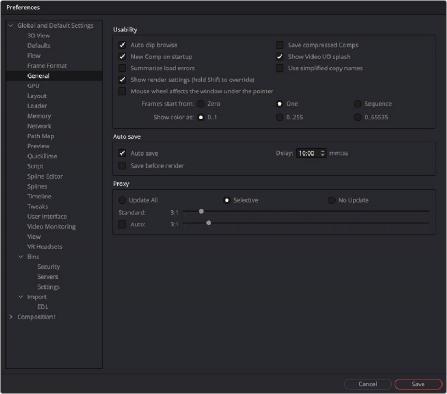
< Previous | Contents | Next >
The sections contained in the General preferences affect the behavior of the Inspector as well as some other user interface elements.
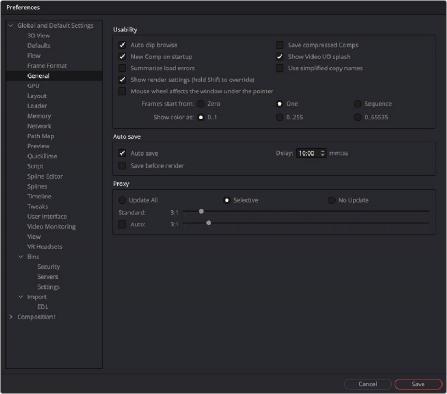
The General preferences
![]()
Usability
Usability has a number of project, Node Editor, and user interface settings that can make the application easier to work with, depending on your workflow.
— Auto Clip Browse: When this checkbox is enabled, the File Browser is automatically displayed when a new Loader or Saver is added to the Node Editor.
— New Comp on Startup: When checked, a new, empty project is created each time Fusion Studio is launched. This has no effect in DaVinci Resolve’s Fusion page.
— Summarize Load Errors: When loading node trees or “comps” that contain unknown tools
(e.g., comps that have been created on other computers with plugins not installed on the current machine), the missing tools are summarized in the console rather than a dialog being presented for every missing tool.
— Save Compressed Comps: This option enables the saving of compressed node trees, rather than ASCII based text files. Compressed node trees take up less space on disk, although they may take a moment longer to load. Node trees containing complex spline animation and many paint strokes can grow into tens of megabytes when this option is disabled. However, compressed comps cannot be edited with a text editor unless saved again as uncompressed.
— Show Video I/O Splash: This toggles whether the Splash image will be displayed over the video display hardware. This is only applies to Fusion Studio.
— Use Simplified Copy Names: This option reduces the occurrence of underscores in tool names when copying.
— Show Render Settings: When this checkbox is selected, the Fusion Render Settings dialog will be displayed every time a render is started in Fusion Studio. Holding Shift while starting a render will prevent the display of the dialog for that session, using whatever settings were applied during the last render. Disabling this option reverses this behavior.
— Mouse Wheel Affects the Window Under the Pointer: Normally the mouse wheel or trackpad swiping works in the currently active window. With this option enabled, it will work in the window underneath the cursor, so you don’t have to click into a window first to make it active.
— Frames Start From: This designates the starting frame number for clip times in the Loader and its Clip list.
— Show Color As: This setting determines the numeric scale used to represent colors. The available options are Normalized (0 to 1), 8-bit (0 to 255), and 16-bit (0 to 65,535). This does not affect the actual processing or quality of the image, but it can make the mental math sometimes used to figure out adjustments a bit easier.
Auto Save
The Auto Save settings only apply to Fusion Studio. To set auto backups for the Fusion page in DaVinci Resolve, use the DaVinci Resolve Project Load and Save Preferences.
When Auto Save is enabled in Fusion Studio, comps are automatically saved to a backup file at regular intervals defined by the Delay setting. If a backup file is found when attempting to open the comp, you are presented with the choice of loading either the backup or the original.
If the backup comp is opened from the location set in the Path Map preference, saving the backup will overwrite the original file. If the backup file is closed without saving, it is deleted without affecting the original file.
![]()
— Save Before Render: When enabled, the comp is automatically saved before a preview or final render is started.
— Delay: This preference is used to set the interval between Auto Saves. The interval is set using mm:ss notation, so entering 10 causes an Auto Save to occur every 10 seconds, whereas entering 10:00 causes an Auto Save every 10 minutes.
Proxy
— Update All, Selective, No Update: The Update mode button is located above the toolbar. You can use this preference to determine the default mode for all new comps. Selective is the usual default. It renders only the tools needed to display the images in the Display view. All will render all tools in the composition, whereas None prevents all rendering.
— Standard and Auto: These sliders designate the default ratio used to create proxies when the Proxy and Auto Proxy modes are turned on. These settings do not affect the final render quality.
Even though the images are being processed smaller than their original size, the image viewing scales in the viewers still refer to original resolutions. Additionally, image processing performed in Proxy Scale mode may differ slightly from full-resolution rendering.
The Proxy and Auto Proxy size ratios may be changed from within the interface itself by right-clicking on the Prx and APrx buttons above the toolbar and selecting the desired value from the contextual menu.