< Previous | Contents | Next >
This drop-down menu provides three options that determine how the node tree is constructed for the imported EDL file.
— Loader Per Clip: A Loader will be created for each clip in the EDL file.
— A-B Roll: A node tree with a Dissolve tool will be created automatically.
— Loader Per Transition: A Loader with a Clip list will be created, representing the imported EDL list.
Use Shot Names
When checked, shot names stored in the EDL file are used to locate the footage.
Customization
The following section covers the customization of preferences that are not technically part of the Preferences window. Using Fusion Studio’s Hotkey Manager window, you can customize the
keyboard shortcuts, making the entire process of working in Fusion not only faster but potentially more familiar if you are migrating from another software application. You can also customize Fusion with environment variables to switch between different preferences files, allowing different working setups based on different users or job types. Both of these customization options are only available in Fusion Studio.
Shortcuts Customization
![]()
Keyboard shortcuts can be customized in Fusion Studio. You can access the Hotkey Manager by choosing Customize HotKeys from the View menu.
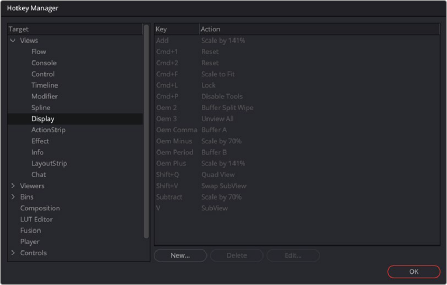
The Hotkey Manager
Fusion has active windows to focus attention on those areas of the interface, like the Node Editor, the viewers, and the Inspector. When selected, a gray border line will outline that section. The shortcuts for those sections will work only if the region is active. For example, Command-F in the