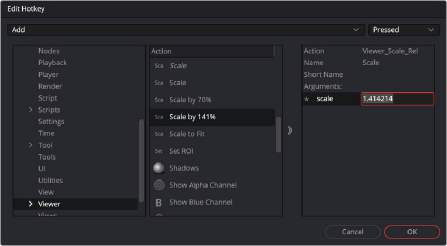
< Previous | Contents | Next >
View will scale the image to fit the view area; in the Flow view, Command-F will open the Find tool dialog; and in the Spline editor, it will fit the splines to the window.
On the right is a hierarchy tree of each section of Fusion and a list of currently set hotkeys. By choosing New or Edit, another dialog will appear, which will give specific control over that hotkey.
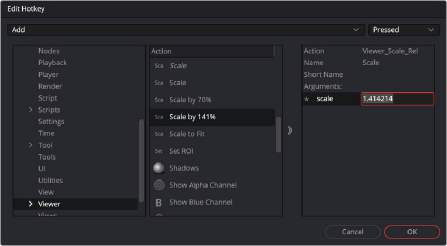
The Hotkey Editor
Creating a new keyframe will give you the key combo to press, and this Edit Hotkey dialog will appear where the Action can be defined at top right: pressed, repeated, or released. The Name and abbreviated Short Name can be set, as can the Arguments of the action.
Customizing Preferences
![]()
Fusion Studio’s preferences configure Fusion’s overall application default settings and settings for each new composition. Although you access and set these preferences through the Preferences window, Fusion saves them in a simple text format called Fusion.prefs.
These default preferences are located in a \Profiles\Default folder and shared by all Fusion users on the computer. However, you may want to allow each user to have separate preferences and settings, and this requires saving the preferences to different locations based on a user login.
To change the saved location of the preferences file requires the use of environment variables.
Setting the Preferences Location
When you fist open Fusion, the environment variable FUSION_PROFILE_DIR defines the folder that contains the Profiles folder. If this variable defines a valid path, then the preferences are saved to this folder. If the FUSION_PROFILE_DIR does not exist, then Fusion attempts to create it. If it cannot create the path, then the preferences are stored in the default Path Map location: AllData:\Profiles.
Typically, all users share the same preferences.If you want each user to save separate preferences within their home folder, you must create another environment variable with the name FUSION_ PROFILE (e.g., FUSION_PROFILE=jane). Using this second environment variable, Fusion will look for the preferences in the PROFILE_DIR of the user profile. Using a login script, you can make sure the FUSION_PROFILE is set to the name of the logged in user.
Creating a Master Preferences File
When working with multiple Fusion users in a studio, you may want to standardize on a few settings. Using the FUSION_MasterPrefs environment variable, you can create one or more site-wide preferences in addition to your local personal preferences.
FUSION_MasterPrefs must contain the full path to at least one preferences file. If you have multiple preferences paths, separate them using semicolons. Fusion does not write to these prefs files, and they may contain a subset of all available settings. You may change settings in these files and use them only where local prefs do not already exist unless you set the Locked flag.
Locking Preferences
![]()
If the line “Locked = true,” appears in the main table of a master file, all settings in that file are locked and override any other preferences. Locked preferences cannot be altered by the user.