
< Previous | Contents | Next >
Using ACES Color Management in Resolve
The ACES (Academy Color Encoding Specification) color space is another standard for managing color throughout an entire production. It’s designed to make start-to-finish, scene-referred color management a reality for digital cinema workflows. Just like DaVinci’s RCM, ACES makes it easier to extract high-precision, wide-latitude image data from raw camera formats, to preserve high-quality image data from acquisition through the color grading process and to output high-quality data for broadcast viewing, film printing, or digital cinema encoding.
ACES works by assigning an IDT (Input Device Transform) to every camera and acquisition device. The IDT specifies how media from that device is converted into the ACES color space. At the end of the pipeline, an ODT (Output Device Transform) is applied to convert the image data from ACES color space into the gamut of your final output.

NOTE: When using Fusion Studio, the OpenColorIO (OCIO) framework is used for ACES color management.
NOTE: When using Fusion Studio, the OpenColorIO (OCIO) framework is used for ACES color management.
NOTE: When using Fusion Studio, the OpenColorIO (OCIO) framework is used for ACES color management.
Similar to setting up RCM, DaVinci Resolve’s color management project settings can be configured for ACES, which carries through the Edit, Fusion, and Color pages.
![]()
The Color Science drop-down menu in the Color Management panel of the Project Settings is used to set up the ACES color management in DaVinci Resolve.
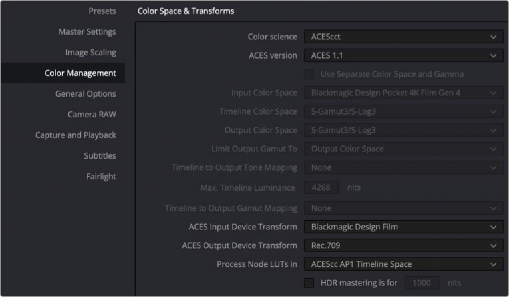
When ACES is enabled, IDT and ODT are used to identify input and output devices.
— Color Science: Using this drop-down menu, you can choose either ACEScct or ACEScc color science. This is primarily a personal preference since they are mostly identical, but the shadows respond differently to grading operations. In the Fusion page, images are automatically converted to linear, so whoever does the grading has more of a reason to choose one or the other.