
< Previous | Contents | Next >
These channels can also be generated from within Fusion via the Renderer 3D node, which outputs a 3D scene that you’ve assembled and lit as 2D RGBA channels, with optionally accompanying auxiliary channels.

TIP: You can view any of a node’s channels in isolation using the Color drop-down menu in the viewer. Clicking the Color drop-down menu reveals a list of all channels within the currently selected node, including red, green, blue, or auxiliary channels.
TIP: You can view any of a node’s channels in isolation using the Color drop-down menu in the viewer. Clicking the Color drop-down menu reveals a list of all channels within the currently selected node, including red, green, blue, or auxiliary channels.
TIP: You can view any of a node’s channels in isolation using the Color drop-down menu in the viewer. Clicking the Color drop-down menu reveals a list of all channels within the currently selected node, including red, green, blue, or auxiliary channels.
The reason to use auxiliary data is that 3D rendering is computationally expensive and time- consuming, so outputting descriptive information about a 3D image that’s been rendered empowers compositing artists to make sophisticated alterations in 2D. You can add motion blur, perform relighting, and composite with depth information faster than re-rendering the 3D source material over and over.
Fusion Node Connections Carry Multiple Channels
The connections that pass image data from one node to the next in Fusion’s Node Editor are capable of carrying multiple channels of image data. That means that a single connection may route RGB,
or RGBA, or RGBAZ-Depth, or even just Z-Depth, depending on the Input you connect to and the node’s function.
![]()
In the following example, the two MediaIn nodes output RGB data. However, the Delta Keyer creates an alpha channel and combined it with MediaIn2’s RGB image. The RGB-A of the Delta Keyer becomes the foreground image that the Merge node can use to create a two-layer composite.
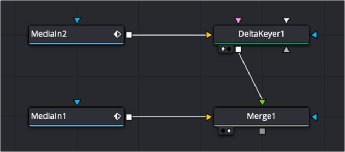
The alpha channel generated by the Delta key is used for compositing by the foreground input of the Merge node.

NOTE: Node trees shown in this chapter may display MediaIn nodes found in
DaVinci Resolve’s Fusion page; however, Fusion Studio Loader nodes are interchangeable unless otherwise noted.
NOTE: Node trees shown in this chapter may display MediaIn nodes found in
DaVinci Resolve’s Fusion page; however, Fusion Studio Loader nodes are interchangeable unless otherwise noted.
NOTE: Node trees shown in this chapter may display MediaIn nodes found in
DaVinci Resolve’s Fusion page; however, Fusion Studio Loader nodes are interchangeable unless otherwise noted.
Running multiple channels through single connection lines makes Fusion node trees simple to read, but it also means you need to keep track of which nodes process which channels to make sure that you’re directing the intended image data to the correct operations.