
< Previous | Contents | Next >
Much of visual effects compositing has to do with placing a foreground subject over a background. Possibly the most fundamental method is through the use of an alpha or matte channel. If an alpha channel is not contained within the clip, you add one via keying or rotoscoping. While more specific methods are covered in detail in later chapters, here’s an example of how this is handled within Fusion.
In the case of extracting an alpha matte from a green screen image, you typically connect the image’s RGB output to the “Input” input of a Keyer node such as the Delta Keyer, and you then use the keyer’s controls to extract the matte. The Keyer node automatically inserts the alpha channel that’s generated alongside the RGB channels, so the output is automatically RGBA. Then, when you connect the keyer’s output to a Merge node to composite it over another image, the Merge node automatically knows to use the embedded alpha channel coming into the foreground input to create the desired composite, as seen in the following screenshot.

A simple node tree for keying; note that only one connection links the DeltaKeyer to the Merge node

TIP: When rotoscoping, it is best to leave the Mask node disconnected from the image while you draw the shape. This allows you to view the MediaIn node while drawing. Connect the Matte node once you have finished drawing the shape.
TIP: When rotoscoping, it is best to leave the Mask node disconnected from the image while you draw the shape. This allows you to view the MediaIn node while drawing. Connect the Matte node once you have finished drawing the shape.
TIP: When rotoscoping, it is best to leave the Mask node disconnected from the image while you draw the shape. This allows you to view the MediaIn node while drawing. Connect the Matte node once you have finished drawing the shape.
![]()
Rotoscoping, or manually drawing a mask shape using a Polygon or other Mask node is another technique used to create the matte channel. There are many ways to configure the node tree for this task, but the simplest setup is just to connect a Polygon or B-Spline mask node to the Effect Mask input of a MediaIn or Loader node.
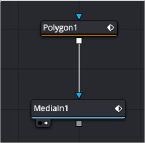
A simple rotoscoping setup using a Polygon node directly connected to the Effect Mask input of a MediaIn.
In both cases, you can see how the node tree’s ability to carry a single channel or multiple channels of image data over a single connection line simplifies the compositing process.