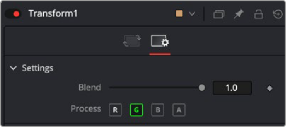
< Previous | Contents | Next >
Most nodes have a set of Red, Green, Blue, and Alpha buttons in the Settings tab of that node’s Inspector. These buttons let you exclude any combination of these channels from being affected by that node.
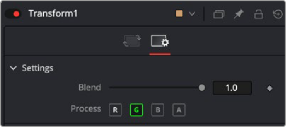
The channel limiting buttons in the Settings panel of a Transform node, so only the Green channel is affected
For example, if you wanted to use the Transform node to affect only the green channel of an image, you can turn off the Green, Blue, and Alpha buttons. As a result, the green channel is processed by this operation, and the red, blue, and alpha channels are copied straight from the node’s input to the node’s output, skipping that node’s processing to remain unaffected.
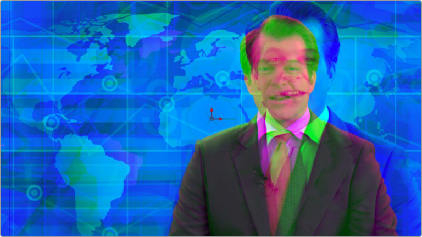
![]()
Transforming only the green color channel of the image with a Transform effect
Skipping Channel Processing
Under the hood, most nodes process all channels first, but afterward copy the input image to the output for channels that have been enabled. Modern workstations are so fast that this isn’t usually noticeable, but there are some nodes where deselecting a channel actually causes that node to skip processing that channel entirely. Nodes that operate this way have a linked set of Red, Green, Blue, and Alpha buttons on another tab in the node. In these cases, the Common Control channel buttons are instanced to the channel buttons found elsewhere in the node.
Blur, Brightness/Contrast, Erode/Dilate, and Filter are examples of nodes that all have RGBA buttons in the main Controls tab of the Inspector, in addition to the Settings tab.