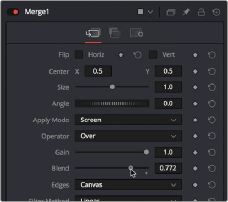
< Previous | Contents | Next >
composite. Blending between the two is occasionally useful for dealing with problem composites that have edges that are calling attention to themselves as either too bright or too dark.
For example, using Subtractive merging on a premultiplied image may result in darker edges, whereas using Additive merging with a non-premultiplied image will cause any non-black area outside the foreground’s alpha to be added to the result, thereby lightening the edges. By blending between Additive and Subtractive, you can tweak the edge brightness to be just right for your situation.
Using Composite Modes in the Merge Node
To create a more convincing composite in layer-based systems, you often use Blend modes. Blend modes are located in the Merge node since that is where one layer gets composted over another. Let’s take an example where you want to use the Screen mode to make a foreground image look more like a reflection.
The Merge node has a variety of controls built into it for creating just about every compositing effect you need. Items you may be familiar with as Blend modes are located in the Apply Mode pop-up menu. You can use these mathematical compositing modes to combine the foreground and background layers together. A Blend slider allows you to fade the foreground input with the background.
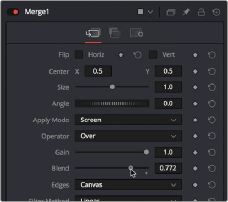
NOTE: The Subtractive/Additive slider disappears when you choose any other Apply Mode option besides Normal, because the math would be invalid. This isn’t unusual; there are
a variety of controls in the Inspector that hide themselves when not needed or when a particular input isn’t connected.
NOTE: The Subtractive/Additive slider disappears when you choose any other Apply Mode option besides Normal, because the math would be invalid. This isn’t unusual; there are
a variety of controls in the Inspector that hide themselves when not needed or when a particular input isn’t connected.
NOTE: The Subtractive/Additive slider disappears when you choose any other Apply Mode option besides Normal, because the math would be invalid. This isn’t unusual; there are
a variety of controls in the Inspector that hide themselves when not needed or when a particular input isn’t connected.
![]()
Adjusting the Apply Mode and Blend slider of the Merge node in the Inspector
TIP: You may have noticed that the Merge node also has a set of Flip, Center, Size,
and Angle controls that you can use to transform the foreground image without needing to add a dedicated Transform node. It’s a nice shortcut for simplifying node trees large and small.
TIP: You may have noticed that the Merge node also has a set of Flip, Center, Size,
and Angle controls that you can use to transform the foreground image without needing to add a dedicated Transform node. It’s a nice shortcut for simplifying node trees large and small.
TIP: You may have noticed that the Merge node also has a set of Flip, Center, Size,
and Angle controls that you can use to transform the foreground image without needing to add a dedicated Transform node. It’s a nice shortcut for simplifying node trees large and small.
The Screen node is perfect for simulating reflections, and lowering Blend a bit lets you balance the foreground and background images. It’s subtle, but helps sell the shot.