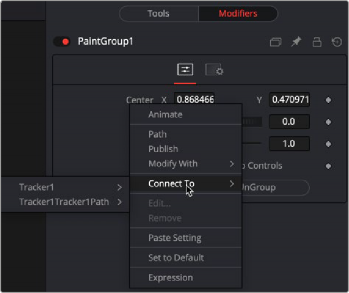< Previous | Contents | Next >
You can animate the position of a paint stroke using any of Fusion’s trackers. For instance, if you cloned out a flag pole from a clip, but the camera moves, you can track the flag pole and attach the resulting path to the paint stroke.

Trackers can be attached to the Center parameters of a paint stroke
1 With the Paint node, select the Stroke brush type and clone out an object on a frame.
2 In the Paint toolbar above the viewer, click the Select tool.
3 Drag a selection box around the stroke to select it.
![]()
4 Right-click the center control on the stroke, and then choose Stroke1:Center > Modify With > Tracker Position.
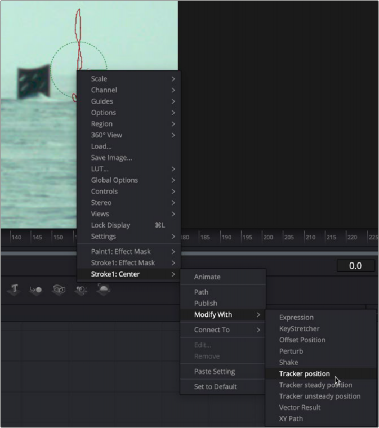
Right-clicking over the Stroke’s Center control in the view allows you to apply a tracker modifier
5 Click the Modifiers tab to view the Tracker controls.
6 From the Node Editor, drag the MediaIn for the image you painted on, and drag it into the Tracker Source field in the Inspector.
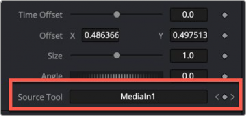
Drag the MediaIn you want to track into the Tracker Source field in the Inspector
7 Click the Track Forward button.
8 After tracking, at the bottom of the Inspector, use the Tracker 1 X Offset/Y Offset controls to reposition the paint stroke, if necessary.
Tracking a Group of Paint Strokes
You can assign a tracker to multiple strokes by adding the stroke to a group and connecting the tracker to the group. Instead of connecting each individual stroke, the group’s center is used for all of the strokes. Assuming the motion of each object is consistent in the same direction, as it would be objects “nailed to the set”, then applying the tracker to the group makes cloning multiple objects out with a single paint node very easy.
![]()
1 Drag a bounding box, Shift-click, or Command-click to select every stroke that you want to group together.
2 Click the Paint Group button in the Paint toolbar.

Selecting all the strokes and then clicking the Paint Group button collects all the strokes into a single group
The group’s onscreen controls replace the controls for each paint stroke, and the Modifiers tab in the Inspector shows the group’s parameters. The individual strokes are still editable by selecting Show Subgroup Controls in the Modifiers tab of the Inspector. The group then comes with a Center, Angle, and Size control for connecting to a tracker.