< Previous | Contents | Next >
Introduction to Fuse Plugins
Fuses are plugins developed for Fusion using the Lua built-in scripting language. Being script-based, Fuses are compiled on-the-fly in Fusion without the need of a computer programming environment. While a Fuse may be slower than an identical Open FX plugin created using Fusion’s C++ SDK, a Fuse will still take advantage of Fusion’s existing nodes and GPU acceleration.
1 Use the .fuse extension at the end of the document name.
2 For DaVinci Resolve, save it in one of the following locations:
— On macOS: Macintosh HD/Users/username/Library/Application Support/Blackmagic Design/ DaVinci Resolve/Fusion/Fuses
— On Windows: C:\Users\username\AppData\Roaming\Blackmagic Design\DaVinci Resolve\ Support\Fusion\Fuses
— On Linux: home/username/.local/share/DaVinciResolve/Fusion/Fuses
For Fusion Studio, save it in one of the following locations:
— On macOS: Macintosh HD/Users/username/Library/Application Support/Blackmagic Design/ Fusion/Fuses/
— On Windows: C:\Users\username\AppData\Roaming\Blackmagic Design\Fusion\Fuses
— On Linux: home/username/.fusion/BlackmagicDesign/Fusion/Fuses
TIP: Changes made to a Fuse in a text editor do not immediately propagate to other instances of that Fuse in the composition. Reopening a composition updates all Fuses in the composition based on the current saved version. Alternatively, you can click the Reload button in the Inspector to update the selected node without closing and reopening the composition.
TIP: Changes made to a Fuse in a text editor do not immediately propagate to other instances of that Fuse in the composition. Reopening a composition updates all Fuses in the composition based on the current saved version. Alternatively, you can click the Reload button in the Inspector to update the selected node without closing and reopening the composition.
TIP: Changes made to a Fuse in a text editor do not immediately propagate to other instances of that Fuse in the composition. Reopening a composition updates all Fuses in the composition based on the current saved version. Alternatively, you can click the Reload button in the Inspector to update the selected node without closing and reopening the composition.
![]()
You can open and edit Fuses by selecting the Fuse node in the Node Editor and clicking the Edit button at the top of the Inspector. The Fuse opens in the text editor specified in the Global Preferences/Scripting panel.