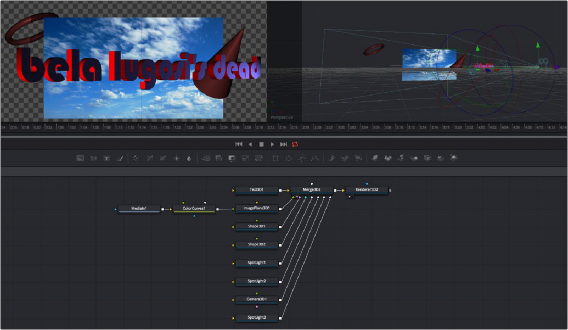
< Previous | Contents | Next >
All 3D nodes can be divided into a number of categories.
Geometry Nodes
You can add 3D geometry to a composition using the ImagePlane3D node, the Shape3D node, the Cube3D node, the Text3D node, or optionally by importing a model via the FBX Mesh 3D node.
Furthermore, you can add particle geometry to scenes from pEmitter nodes. You can connect these to a Merge3D node either singularly or in multiples to create sophisticated results combining multiple elements.
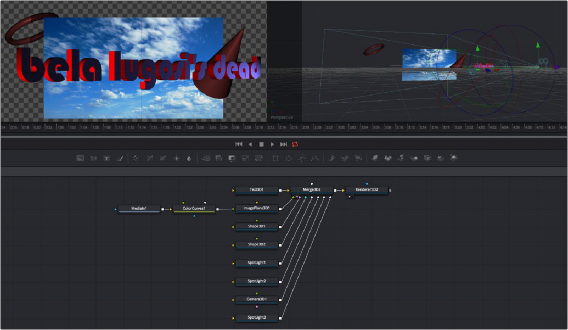
![]()
A more complex 3D scene combining several geometry nodes including the Text3D, Shape3D, and ImagePlane3D nodes
Texturing Geometry
By itself, geometry nodes can only consist of a simple flat color. However, you can alter the look of 3D geometry by texturing it using clips (either still images or movies), using material nodes such as the Blinn and Phong nodes to create more sophisticated textures with combinations of 2D images and environment maps, or you can use a preset shader from the Templates > Shader bin of the Effects Library, which contains materials and texture presets that are ready to use.
If you’re working with simple geometric primitives, you can texture them by connecting either an image (a still image or movie) or a shader from the Templates bin of the Effects Library directly to the material input of a Shape3D, Cube3D, or other compatible node, as shown below.
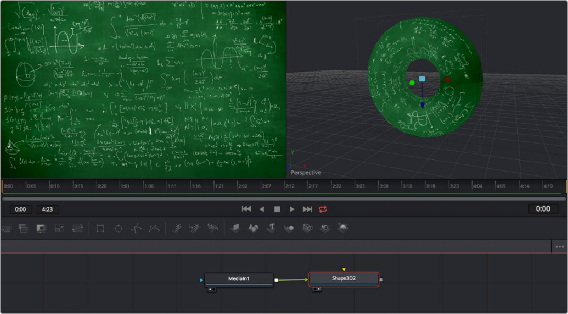
An image connected to the material input of a Shape3D node set to Taurus, with the image (left), and the shaded taurus (right)
If you’re shading or texturing Text3D nodes, you need to add a texture in a specific way since each node is actually a scene with individual 3D objects (the characters) working together. In the following example, the RustyMetal shader preset is applied to a Text3D node using the ReplaceMaterial3D node. The interesting thing about the ReplaceMaterial3D node is that it textures every geometric object within a scene at once, meaning that if you put a ReplaceMaterial3D node after a Text3D node, you texture every character within that node. However, if you place a ReplaceMaterial3D node after
![]()
a Merge3D node, then you’ll end up changing the texture of every single geometric object being combined within that Merge3D node, which is quite powerful.
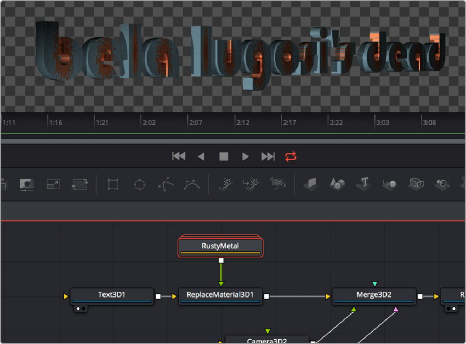
The geometry created by a Text3D node is textured using a shader connected to a ReplaceMaterial3D node that’s connected downstream of the object you want to shade