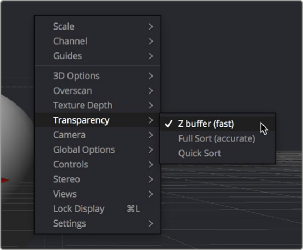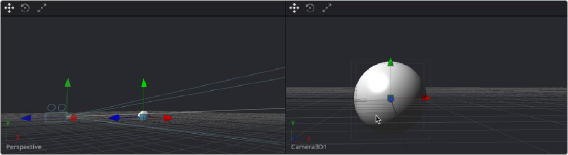
< Previous | Contents | Next >
Transforming Cameras and Lights Using the Viewers
When the viewer is set to look through a 3D object in the scene, such as a camera or spotlight, the usual controls for panning and rotating the viewer will now directly affect the position of the camera or spotlight you’re viewing through. Here’s an example.
1 Right-click the viewpoint label, and choose a camera from the contextual menu. (Optional) If you’re in dual-viewer mode, you can load the camera you’ve selected in one viewer into the other viewer to see its position as you work.
2 Move the pointer into the viewer that’s displaying the camera’s viewpoint.
3 Hold the middle and left mouse buttons down and drag to zoom the viewer, or middle-click- drag to pan the viewer, or option-middle-click-drag to rotate the viewer, all while also moving the camera.
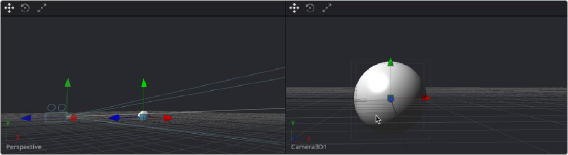
When a viewer is set to display the view of a camera or light, panning, zooming, or rotating the viewer (seen at right) actually transforms the camera or light you’re viewing through (seen at left)
![]()
It is even possible to view the scene from the perspective of a Merge3D or Transform3D node by selecting the object from the Camera > Others menu. The same transform techniques will then move the position of the object. This can be helpful when you are trying to orient an object in a certain direction.
Transparency Sorting
While generally the order of geometry in a 3D scene is determined by the Z-position of each object, sorting every face of every object in a large scene can take an enormous amount of time. To provide the best possible performance, a Fast Sorting mode is used in the OpenGL renderer and viewers.
This is set by right-clicking in the viewer and choosing Transparency > Z-buffer. While this approach is much faster than a full sort, when objects in the scene are partially transparent it can also produce incorrect results.
The Sorted (Accurate) mode can be used to perform a more accurate sort at the expense of performance. This mode is selected from the Transparency menu of the viewer’s contextual menu. The Renderer3D also presents a Transparency menu when the Renderer Type is set to OpenGL. Sorted mode does not support shadows in OpenGL. The software renderer always uses the Sorted (Accurate) method.