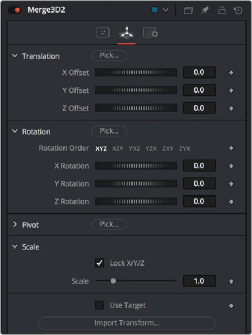
< Previous | Contents | Next >
— The Material Viewer can be rotated to provide a different angle on the material by holding Option while pressing the middle mouse button and dragging to the left and right.
— You can adjust the position of the light used to preview the material by dragging with the middle mouse button. Or, you can right-click the viewer and choose an option from the Lighting > Light Position submenu of the contextual menu.
— You can also toggle lighting off and on by right-clicking the viewer and choosing Lighting > Enable Lighting from the contextual menu.
— You can choose the renderer used to preview the material by right-clicking the viewer and choosing an option from the Renderer submenu of the contextual menu.
Transformations
Merge3D, 3D Objects, and Transform3D all have Transform parameters that are collected together into a Transform tab in the Inspector. The parameters found in this tab affect how the object is positioned, rotated, and scaled within the scene.
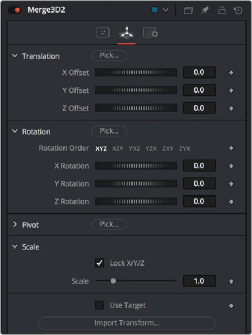
![]()
The Transform tab of a Merge3D node
The Translation parameters are used to position the object in local space, the Rotation parameters affect the object’s rotation around its own center, and the Scale slider(s) affect its size (depending on whether or not they’re locked together). The same adjustments can be made in the viewer using onscreen controls.
Onscreen Transform Controls
When an object is selected, it displays onscreen Transform controls in the viewers that allow you to adjust the object’s position, rotation, and scale. Buttons in the Transform toolbar allow you to switch modes, or you can use the keyboard shortcuts.