< Previous | Contents | Next >
post you want to add some fog to the rendered image. If you had fully transparent geometry in the foreground affecting the Z-channel, you would get incorrect fog rendering. By deselecting this checkbox, the transparency will not be considered and all the aux channels will be filled for all the pixels. This could be useful if you wanted to replace texture on a 3D element that is fully
transparent in certain areas with a texture that is transparent in different areas; it would be useful to have the whole object set aux channels (in particular UVs).
Adding FBX Models
The Filmbox FBX format is a scene interchange format that facilitates moving 3D scene information from one application to another. Fusion’s FBX format support extends model import support to other 3D files such as Collada and OBJ.
Importing an FBX Scene
![]()
To import an entire FBX scene, you add an FBXMesh3D node to your node tree. After being prompted to choose a scene or object file, Fusion imports it to create a composition with the same lights, cameras, materials, and geometry found in an FBX file.
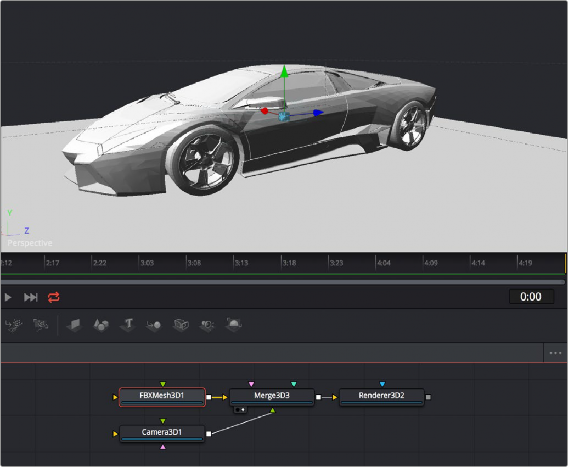
An imported model, via the FBXMesh3D node
FBX Scene Import Dialog
The FBX Mesh node is used to import mesh geometry from an FBX file. The first texture applied to a mesh will also be imported, if available.