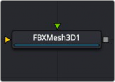
< Previous | Contents | Next >
Enabling this checkbox saves the Render Range information in the export file, so other applications know the time range of the FBX scene.
Enabling this option automatically removes keyframes if the adjacent keyframes have the same value.
Enabling this option forces the node to export one file per frame, resulting in a sequence of numbered files. This disables the export of animation. Enable this checkbox to reveal the Sequence Start Frame control where you can set the first frame in the sequence to a custom value.
Enabling this checkbox displays a thumbwheel control to set a specific start frame for the number sequence applied to the rendered filenames. For example, if Global Start is set to 1 and frames 1–30 are rendered, files are normally numbered 0001–0030. If the Sequence Start frame is set to 100, the rendered output is numbered from 100–131.
Common Controls
The Settings tab controls are common to many 3D nodes, and their descriptions can be found in “The Common Controls” section at the end of this chapter.
FBX Mesh 3D [FBX]
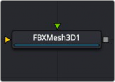
![]()
The FBX Mesh node
FBX Mesh 3D Node Introduction
The FBX Mesh 3D node is used to import polygonal geometry from scene files that are saved in the FilmBox (FBX) format. It is also able to import geometry from OBJ, 3DS, DAE, and DXF scene files.
This provides a method for working with more complex geometry than is available using Fusion‘s built- in primitives.
When importing geometry with this node, all the geometry in the FBX file is combined into one mesh with a single pivot and transformation. The FBX Mesh node ignores any animation applied to the geometry.
Alternatively, in Fusion Studio, the File > Import > FBX Scene or in DaVinci Resolve, the Fusion > Import
> FBX Scene menu can be used to import an FBX scene. This option creates individual nodes for each camera, light, and mesh in the file. This menu option can also be used to preserve the animation of the objects.
Setting the Preferences > Global > General > Auto Clip Browse option in Fusion Studio, or the Fusion > Fusion Settings > General > Auto Clip Browse option in DaVinci Resolve to Enabled (default), and then adding this node to a composition automatically displays a file browser allowing you to choose the file to import.
Inputs
— SceneInput: The orange scene input is an optional connection if you wish to combine other 3D geometry nodes with the imported FBX file.
— Material Input: The green input is the material input that accepts either a 2D image or a 3D material. If a 2D image is provided, it is used as a diffuse texture map for the basic material tab in the node. If a 3D material is connected, then the basic material tab is disabled.
Basic Node Setup
The FBX Mesh 3D node can be used as a stand-alone node without any other nodes connected to it. The output is connected to a Merge 3D, integrating the FBX model into a lager scene. Below, the FBX Mesh 3D node also has a chrome material connected to its material input.
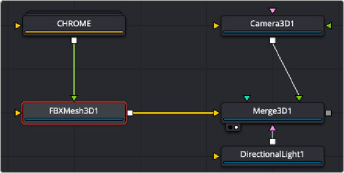
![]()
An FBX Mesh 3D node with chrome material applied
Inspector
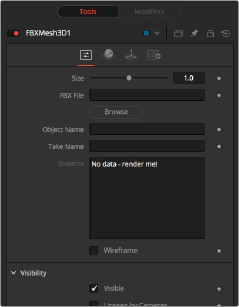
FBX Mesh 3D controls
Controls Tab
Most of the Controls tab is taken up by common controls. The FBX-specific controls included on this tab are primarily information and not adjustments.
The Size slider controls the size of the FBX geometry that is imported. FBX meshes have a tendency to be much larger than Fusion’s default unit scale, so this control is useful for scaling the imported geometry to match the Fusion environment.
This field displays the filename and file path of the currently loaded FBX mesh. Click the Browse button to open a file browser that can be used to locate a new FBX file. Despite the node’s name, this node is also able to load a variety of other formats.
FBX ascii | (*.fbx) |
FBX 5.0 binary | (*.fbx) |
Autocad DXF | (*.dxf) |
3D Studio 3Ds | (*.3ds) |
Alias OBJ | (*.obj) |
Collada DAE | (*.dae) |
![]()
This input shows the name of the mesh from the FBX file that is being imported. If this field is blank, then the contents of the FBX geometry are imported as a single mesh. You cannot edit this field; it is set by Fusion when using the File > Import > FBX Scene menu.
FBX files can contain multiple instances of an animation, called Takes. This field shows the name of the animation take to use from the FBX file. If this field is blank, then no animation is imported. You cannot edit this field; it is set by Fusion when using the File > Import > FBX Scene menu.
Enabling this checkbox causes the mesh to render only the wireframe for the object. Only the OpenGL renderer in the Renderer 3D node supports wireframe rendering.
Common Controls
The remaining controls for Visibility, Lighting, Matte, Blend Mode, Normals/Tangents, and Object ID are common to many 3D nodes. The same is true of the Materials, Transform, and Settings tabs. Their descriptions can be found in “The Common Controls” section at the end of this chapter.