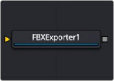
< Previous | Contents | Next >
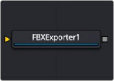
The FBX Exporter node
FBX Exporter Node Introduction
The FBX Exporter node provides a method of exporting a Fusion 3D scene to the FBX scene interchange format. Each node in Fusion is a single object in the exported file. Objects, lights, and cameras use the name of the node that created them. The node can be set to export a single file for the entire scene, or to output one frame per file.
Setting the Preferences > Global > General > Auto Clip Browse option in the Fusion Studio application, or the Fusion > Fusion Settings > General > Auto Clip Browse option in DaVinci Resolve to Enabled (default), and then adding this node to a composition automatically displays a file browser allowing you to choose where to save the file.
Once you have set up the node, the FBX Exporter is used similarly to a Saver node: clicking the Render button in the toolbar renders out the file.
Besides the FBX format, this node can also export to the 3D Studio’s .3ds, Collada’s .dae, Autocad’s
.dxf, and the Alias .obj formats.
Inputs
![]()
The FBX Exporter node has a single orange input.
— Input: The output of the 3D scene that you want to export connects to the orange input on the FBX Exporter node.
Basic Node Setup
The input to the FBX Exporter 3D node is any 3D scene you want to export. Below, the node is placed as a separate branch off of the Duplicate 3D node. Only the objects generated by the Duplicate 3D node are exported.
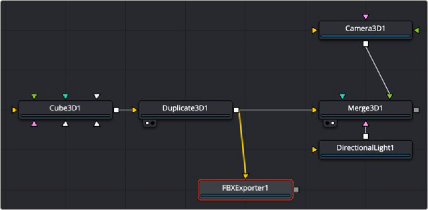
An FBX Exporter 3D branched off from the Duplicate 3D node
Inspector
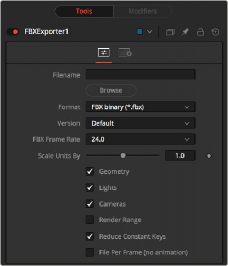
FBX Exporter controls
Controls Tab
The Controls tab includes all the parameters you used to decide how the FBX file is created and what elements in the scene get exported.
This Filename field is used to display the location and file that is output by the node. You can click the Browse button to open a file browser dialog and change the location where the file is saved.
![]()
This menu is used to set the format of the output file.
Not all features of this node are supported in all file formats. For example, the .obj format does not handle animation.
The Version menu is used to select the available versions for the chosen format. The menu’s contents change dynamically to reflect the available versions for that format. If the selected format provides only a single option, this menu is hidden.
Choosing Default for the FBX formats uses FBX2011.
This menu sets the frame rate that is in the FBX scene.
This slider changes the working units in the exported FBX file. Changing this can simplify workflows where the destination 3D software that you have uses a different scale.
These three checkboxes determine whether the node attempts to export the named scene element. For example, deselecting Geometry and Lights but leaving Cameras selected would output only the cameras currently in the scene.