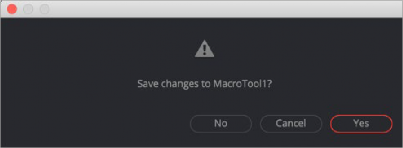
< Previous | Contents | Next >
After setting up the macro to your liking, click the Close button in the lower-right corner of the dialog. Then, in the Save dialog, click Yes to save the macro, click No to leave Macro Editor without saving the changes, or click Cancel to return to the Macro Editor.
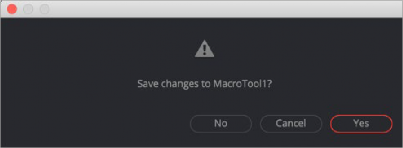
The Macro Editor save dialog
To add the macro to your node tree, right-click anywhere on the node tree and select Macro > [NameOf YourMacro] from the contextual menu.
Saving a Macro as a Title Template in the Edit Page (DaVinci Resolve)
When using DaVinci Resolve, macros are available only in the Fusion page. However, if the macro is a title animation, you can save it to the Titles Templates folder and have it appear in the Edit page Effects Library.
To save a title macro so it appears in the Edit page Effects Library, save the macro to:
— macOS: Users > UserName > Library > Application Support > Blackmagic Design > DaVinci Resolve > Fusion > Templates > Edit > Titles
![]()
— Windows: C Drive > Users > UserName > AppData > Roaming > Blackmagic Design > DaVinci Resolve > Support > Fusion > Templates > Edit > Titles
The Final Macro
The final macro looks and behaves just like any other node in Fusion.
As another example, you could take a single Channel Boolean, set it to Add mode, and make it into a macro exposing no controls at all, thus creating the equivalent of an Add Mix node like the one that can be found in programs like Nuke.