< Previous | Contents | Next >
Optimized Media Improves Overall Performance
![]()
If you’re editing processor-intensive source formats such as camera raw, H.264, or 8K media, and your computer isn’t fast enough to work with it easily in real time, you can create pre-rendered, low- overhead duplicate media to use instead, that’s automatically managed alongside the original media. This is called “Optimized Media.” Optimized Media lets you work more quickly by allowing you to edit with a more processor-efficient media format and resolution, while providing the ability to easily switch your project back to the original source media whenever you want. So, you can use Optimized media to edit, and switch back to the original source media when it’s time to finish and output.
Switching is as easy as choosing Playback > Use Optimized Media if Available to toggle Optimized media on and off.
The advantage of using optimized media to help you work faster is that it’s pre-generated, meaning you can render it once and then use the files for the duration of your work in that project (unless you change the debayering settings of the raw media). Also, optimized media improves the playback performance of clips throughout DaVinci Resolve, including in the Media page and in the Media Pool
Choosing the Appropriate Optimized Media Format for Your Project
You have the option of choosing the Format of the optimized media you create, using controls in the Master Settings panel of the Project Settings. Be aware that the format you choose via the “Optimized Media Format” menu will determine whether out-of-bounds image data (also known as “overshoots”) and Alpha Channels are preserved when the clip is cached.
— Preventing Clipping: You should use 16-bit float, ProRes 4444, ProRes 4444 XQ, or DNxHR 444 if you plan on grading using optimized media. This is particularly true for HDR grading.
— Preserving Alpha Channels: Also be aware that the format you choose will determine whether Alpha Channels will be preserved if they’re present in the clips being optimized. Currently, the Uncompressed 10-bit, Uncompressed 16-bit Float, ProRes 4444, ProRes 4444 XQ, and DNxHR 444 formats preserve alpha channels.
Choosing the Appropriate Optimized Media Format for Your Project
You have the option of choosing the Format of the optimized media you create, using controls in the Master Settings panel of the Project Settings. Be aware that the format you choose via the “Optimized Media Format” menu will determine whether out-of-bounds image data (also known as “overshoots”) and Alpha Channels are preserved when the clip is cached.
— Preventing Clipping: You should use 16-bit float, ProRes 4444, ProRes 4444 XQ, or DNxHR 444 if you plan on grading using optimized media. This is particularly true for HDR grading.
— Preserving Alpha Channels: Also be aware that the format you choose will determine whether Alpha Channels will be preserved if they’re present in the clips being optimized. Currently, the Uncompressed 10-bit, Uncompressed 16-bit Float, ProRes 4444, ProRes 4444 XQ, and DNxHR 444 formats preserve alpha channels.
Choosing the Appropriate Optimized Media Format for Your Project
You have the option of choosing the Format of the optimized media you create, using controls in the Master Settings panel of the Project Settings. Be aware that the format you choose via the “Optimized Media Format” menu will determine whether out-of-bounds image data (also known as “overshoots”) and Alpha Channels are preserved when the clip is cached.
— Preventing Clipping: You should use 16-bit float, ProRes 4444, ProRes 4444 XQ, or DNxHR 444 if you plan on grading using optimized media. This is particularly true for HDR grading.
— Preserving Alpha Channels: Also be aware that the format you choose will determine whether Alpha Channels will be preserved if they’re present in the clips being optimized. Currently, the Uncompressed 10-bit, Uncompressed 16-bit Float, ProRes 4444, ProRes 4444 XQ, and DNxHR 444 formats preserve alpha channels.
and Source Viewer of the Edit page, whereas the similar but different Fusion Output Cache component of the Smart Cache only improves the performance of clips that are already in the Timeline by caching them at the Timeline resolution. This makes optimized media ideal for editing workflows of all kinds.
Creating Optimized Media
Creating optimized media to work with is easy. Resolve automatically manages the relationship between source clips and the optimized media you create, so all you need to do is choose which clips to make optimized media for. You can manually choose which clips to optimize, or you can use a Smart Bin to collect all of the media corresponding to one or more formats you need to optimize to gather
it procedurally. In either case, this gives you the option of only optimizing clips in formats that require optimization, saving you time.