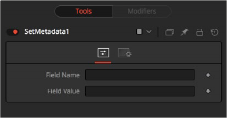
< Previous | Contents | Next >
A Set Metadata node creates new metadata and embeds it into the background clip.
Inspector
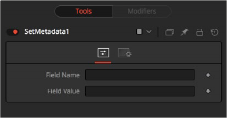
The Set Metadata Controls tab
Controls Tab
The Controls tab is where you set up the name of the metadata field and the value or information regarding the metadata.
The name of the metadata value. Do not use spaces.
![]()
The value assigned to the name above.
Common Controls
The Settings tab in the Inspector is also duplicated in other Metadata nodes. These common controls are described in detail at the end of this chapter in “The Common Controls” section.
Set Timecode [TcMeta]
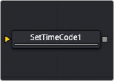
The Set Timecode node
Set Timecode Node Introduction
Set Timecode inserts dynamic timecode values into the metadata table based on the FPS settings.
Inputs
The single input on the Set Timecode node is used to connect a 2D image that gets timecode added.
— Background Input: The orange background input is used for the primary 2D image that is output from the node with the new timecode.
Basic Node Setup
The Set Timecode node embeds new timecode metadata into the background input (orange). The output is the background input with updated timecode.
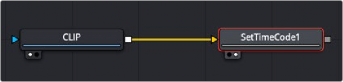
A Set Timecode node inserts new timecode metadata into the background clip.
Inspector
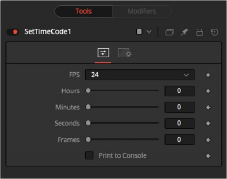
![]()
The Set Timecode Controls tab
Controls Tab
The Controls tab sets the clip’s starting timecode metadata based on FPS, hours, minutes, seconds, and frames.
You can choose from a variety of settings for frames per second.
Since this is a Fuse, you can easily adapt the settings to your needs by editing the appropriate piece of code for the buttons:
MBTNC_StretchToFit = true,
{ | MBTNC_AddButton | = | "24" | }, |
{ | MBTNC_AddButton | = | "25" | }, |
{ | MBTNC_AddButton | = | "30" | }, |
{ | MBTNC_AddButton | = | "48" | }, |
{ | MBTNC_AddButton | = | "50" | }, |