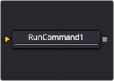
< Previous | Contents | Next >
The Keyframes tab includes Source controls for setting the source duration and Stretch controls for setting the area of the animation that gets modified.
A source range is specified using the Source Start and Source End controls. These are typically set to match the full range of the animation spline on the Keyframes control.
The Stretch Start and Stretch End controls let you specify a middle zone where keyframes will be stretched or squished. Handles outside the range will not get scaled. Any keyframes outside the Stretch Start and End range always remain the same number of frames from the Start and End.
Any keyframe adjustments to the original control will be correspondingly scaled back to the source curve and will match the original timing as expected.
Enabling the Stretch Edges Instead checkbox overrides the Stretch Start and Stretch End controls and stretches the edges of the animation.
Run Command [Run]
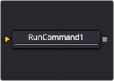
![]()
The Run Command node
Run Command Node Introduction
The Run Command node is used to execute an external command or batch file at specific points during a render. You can choose to run a command at the start or the end of a render. Or you can have the command execute once for each frame.
The Run Command can be used to net render other command line applications using the Fusion Render Manager, as well as a host of other useful functions.
Inputs
The single input on the Run Command node is used to pass through a 2D image.
— Input: The optional orange image input is not required for this node to operate. However, if it is connected to a node‘s output, the Run Command will only launch after the connected node
has finished rendering. This is often useful when connected to a Saver, to ensure that the output frame has been fully saved to disk first. If the application launched returns a non-zero result, the node will also fail.
Basic Node Setup
The Run Command node can be connected after a Saver and run once the final frame is completed.

Run Command placed after a Saver node.
Inspector
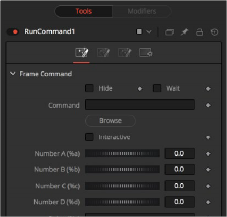
The Run Command Frame tab
Frame Tab
![]()
The Frame tab is where the command to execute is selected and modified.
Enable the Hide checkbox to prevent the application or script from displaying a window when it is executed.
Enable this checkbox to cause the node to wait for a remote application or tool to exit before continuing. If this checkbox is disabled, the Fusion continues rendering without waiting for the external application.
This field is used to specify the path for the command to be run after each frame is rendered. The Browse button can be used to identify the path.
This checkbox determines whether the launched application should run interactively, allowing user input.
Various wildcards can be used with the frame commands; these wildcards will be substituted at render time with the correct values.
— %a: Outputs the number from the Number A thumbwheel control.
— %b: Outputs the number from the Number B thumbwheel control.
— %t: Outputs the current frame number (without zero padding).
— %s: Substitutes using the text from the large text entry field.
If you want to add zero paddings to the numbers generated by %t, refer to the wildcard with %0x, where x is the number of characters with which to pad the value. This also works for %a and %b.
For example, test%04t.tga would return the following values at render time:
test0000.tga test0001.tga test0009.tga test0010.tga
You may also pad a value with spaces by calling the wildcard as %x, where x is the number of spaces with which you would like to pad the value.
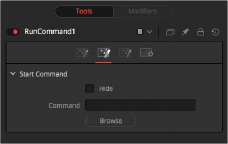
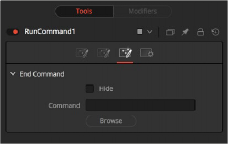
The Run Command Start tab The Run Command End tab
![]()
Start and End Tabs
EXAMPLE To copy the saved files from a render to another directory as each frame is rendered, save the following text in a file called copyfile.bat to your C\ directory (the root folder).
@echo off
set parm=%1 %2
copy %1 %2 set parm=
Create or load any node tree that contains a Saver. The following example assumes a Saver is set to output D\ test0000.exr, test0001.exr, etc. You may have to modify the example to match.
Add a Run Command node after the Saver to ensure the Saver has finished saving first. Now enter the following text into the Run Command node’s Frame Command text box:
C\copytest.bat D\test%04f.exr C\
EXAMPLE To copy the saved files from a render to another directory as each frame is rendered, save the following text in a file called copyfile.bat to your C\ directory (the root folder).
@echo off
set parm=%1 %2
copy %1 %2 set parm=
Create or load any node tree that contains a Saver. The following example assumes a Saver is set to output D\ test0000.exr, test0001.exr, etc. You may have to modify the example to match.
Add a Run Command node after the Saver to ensure the Saver has finished saving first. Now enter the following text into the Run Command node’s Frame Command text box:
C\copytest.bat D\test%04f.exr C\
EXAMPLE To copy the saved files from a render to another directory as each frame is rendered, save the following text in a file called copyfile.bat to your C\ directory (the root folder).
@echo off
set parm=%1 %2
copy %1 %2 set parm=
Create or load any node tree that contains a Saver. The following example assumes a Saver is set to output D\ test0000.exr, test0001.exr, etc. You may have to modify the example to match.
Add a Run Command node after the Saver to ensure the Saver has finished saving first. Now enter the following text into the Run Command node’s Frame Command text box:
C\copytest.bat D\test%04f.exr C\
The Start and End tabs contain a file browser for a command to be run when the composition starts to render and when the composition is done rendering.
Select the Hide Frame command checkbox to prevent the Command Prompt window from appearing briefly after every frame.
When this node tree is rendered, each file will be immediately copied to the C\ directory as it is rendered.
The Run Command node could be used to transfer the files via FTP to a remote drive on the network, to print out each frame as it is rendered, or to execute a custom image- processing tool.
The Run Command node is not restricted to executing simple batch files. FusionScript, VBScript, Jscript, CGI, and Perl files could also be used, as just a few examples.
Select the Hide Frame command checkbox to prevent the Command Prompt window from appearing briefly after every frame.
When this node tree is rendered, each file will be immediately copied to the C\ directory as it is rendered.
The Run Command node could be used to transfer the files via FTP to a remote drive on the network, to print out each frame as it is rendered, or to execute a custom image- processing tool.
The Run Command node is not restricted to executing simple batch files. FusionScript, VBScript, Jscript, CGI, and Perl files could also be used, as just a few examples.
Select the Hide Frame command checkbox to prevent the Command Prompt window from appearing briefly after every frame.
When this node tree is rendered, each file will be immediately copied to the C\ directory as it is rendered.
The Run Command node could be used to transfer the files via FTP to a remote drive on the network, to print out each frame as it is rendered, or to execute a custom image- processing tool.
The Run Command node is not restricted to executing simple batch files. FusionScript, VBScript, Jscript, CGI, and Perl files could also be used, as just a few examples.