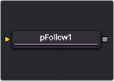
< Previous | Contents | Next >
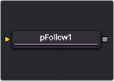
The pFollow node
pFollow Node Introduction
Inserting the pFollow node into a particle branch causes the particles to spring back and forth toward a follow object. The follow object can be positioned in 3D or animated to create a new motion path for the particles.
Inputs
The pFollow node has a single orange input by default. Like most particle nodes, this orange background input accepts only other particle nodes. A green bitmap or mesh input appears on the node when you set the Region menu in the Region tab to either Bitmap or Mesh.
— Input: The orange input takes the output of other particle nodes.
— Region: The green or magenta region input takes a 2D image or a 3D mesh depending on whether you set the Region menu to Bitmap or Mesh. The color of the input is determined by whichever is selected first in the menu. The 3D mesh or a selectable channel from the bitmap defines the area where particles will follow the position point.
![]()
Basic Node Setup
When combined with pFlock, the pFollow node can produce natural swarming behaviors that change direction.

A pFollow node introduces a follow object that influences the particles’ motion.
Inspector
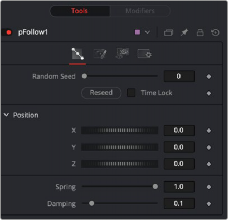
The pFollow Controls tab
The Random Seed slider and Randomize button are presented whenever a Fusion node relies on a random result. Two nodes with the same seed values will produce the same random results. Click the Randomize button to randomly select a new seed value, or adjust the slider to manually select a new seed value.
The position controls are used to create the new path by positioning the follow object. Moving the XYZ parameters displays the onscreen position of the follow object. Animating these parameters creates the new path the particles will be influenced by.
![]()
The Spring setting causes the particles to move back and forth along the path. The spread of the spring motion increases over the life of the particles depending on the distance between the
particles and the follow object. Higher spring settings increase the elasticity, while lower settings decrease elasticity.
This value attenuates the spring action. A lower setting offers less resistance to the back and forth spring action. A higher setting applies more resistance.
Common Controls
The Conditions, Style, Region, and Settings tabs are common to all Particle nodes, so their descriptions can be found in “The Common Controls” section at the end of this chapter.