< Previous | Contents | Next >
Camera Tab
For a perfect evaluation of a Volume, a camera or 3D scene can be connected to the Scene input of the node.
If multiple cameras are available in the connected Scene input, this drop-down menu allows you to choose the correct camera needed to evaluate the Volume.
Instead of connecting a camera, position values can also be provided manually or by connecting the XYZ values to other controls.
Drag the Pick button into the viewer to select XYZ coordinates from any 3D scene or 2D image containing XYZ values, like a rendered World Pass, to define the center of the camera.
When picking from a 2D image, make sure it’s rendered in 32-bit float to get full precision.
![]()
These controls can be used to define the center of the camera manually or can be animated or connected to other controls in Fusion.
Common Controls
The Settings tab in the Inspector is also duplicated in other Position nodes. These common controls are described in detail at the end of this chapter in “The Common Controls” section.
Z to World Pos [Z2W]
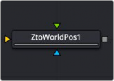
The Z to World Position node
Z to World Pos Node Introduction
The Z to World Pos node is used to either generate a World Position Pass from a Z channel and a 3D Camera or a Z channel from a World Position Pass and a 3D Camera.
Creating a World Position Pass from Z-depth can be useful when your 3D application is not capable of creating a WPP.
It can also be used when a 3D-tracking software outputs a per-pixel Z-depth together with the 3D Camera. Thus, the Volume Mask and Volume Fog could be applied to real-world scenes. The quality of the resulting WPP depends mainly on the quality of the incoming Z channel.
See the “WPP Concept” section for further explanation on how this technology works and to learn about the required imagery.
Inputs
The following inputs appear on the node tile in the Node Editor:
— Image: The orange image input accepts an image containing a World Position Pass or a Z-depth pass, depending on the desired operation.
— Effect Mask: The blue input is for a mask shape created by polylines, basic primitive shapes, paint strokes, or bitmaps from other tools. Connecting a mask to this input limits the World Position Pass to certain areas.
— Scene Input: The magenta scene input accepts a 3D scene input containing a 3D Camera.
Basic Node Setup
![]()
Below, a MediaIn labeled RGBA contains the main rendered image from a 3D scene. A Z-depth pass from a 3D-rendered scene is labeled Z_PASS. The Channel Booleans node is used to map the Aux Z channel into either the red, green, or blue channel. The Z to World Position node is placed after the Channel Booleans node, and an imported 3D camera that matches the RGBA image is connected to the 3D camera input on the Z to World Position node. A Channel Booleans node is placed after the Z to World Position node, which can remap the X, Y, and Z positions for use in other nodes.
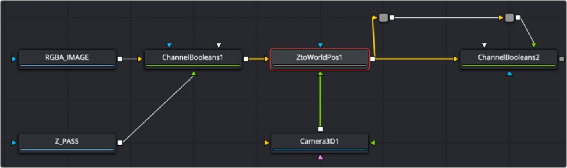
A Z to World Position node creates a World Position Pass from a Z-depth pass