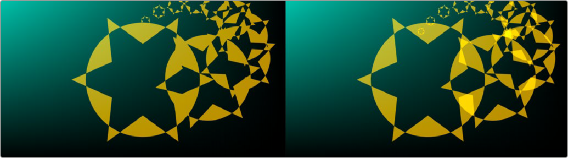
< Previous | Contents | Next >
When this checkbox is enabled, the alpha channel value is maintained even when passing through other nodes downstream that may cause the shape to overlap with copies of itself. When disabled, the alpha channel value may increase when the shape overlaps itself.
For instance, if an ellipse’s alpha channel is set to .5, enabling the Allow Combining checkbox maintains that value even if the shape passes through a duplicate or grid node that causes the shape to overlap. Disabling the checkbox causes the alpha channel values to be compounded at each overlapping area. When using the sBoolean node, the individual shape node checkboxes are ignored, and the sBoolean node’s checkbox determines the alpha channel’s behavior.
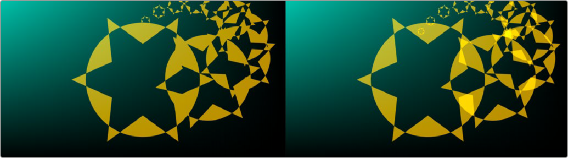
Allow Combining Enabled (left), Allow Combining Disabled (right)
Common Controls
The Settings tab in the Inspector is common to all Shape nodes. These common controls are described in detail at the end of this chapter in “The Common Controls” section.
![]()
sDuplicate
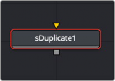
The sDuplicate node
The sDuplicate node creates copies of the input shape, offsetting each copy’s position, size, and rotation. Like almost all shape nodes, you can only view the sDuplicate node’s results through a sRender node.
External Inputs
The following input appears on the node’s tile in the Node Editor:
— Input1: [orange, required] This input accepts the output of another Shape node. The shape connected to this input is copied and offset based on the controls in the Inspector.
Basic Node Setup
The sDuplicate node takes a single input that is most often from a single or compound shape from a sMerge or sBoolean node. The sDuplicate node creates copies of the incoming shape and offsets them to create a pattern. The output of the sDuplicate can then be output to another shape node or to a sRender node for viewing or compositing into the greater node tree.

An sEllipse shape connected to an sDuplicate and then output to an sRender for viewing and combining with other elements
Inspector
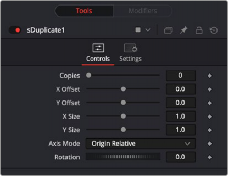
The sDuplicate Controls tab
![]()
Controls
The Controls tab is used to determine the number of copies and set their position, size, and rotation offset.
This slider determines the number of copies created by the node. The number does not include the original shape, so entering a value of five will produce five copies plus the original.
These sliders set the X and Y distance between each of the copies. Each copy is offset from the previous copy by the value entered in the X and Y number fields. The copies all start at 0, the center of the original shape, and are offset from there. Using Fusion’s normalized coordinate system, entering X Offset at 0.5 would move each copy half the frame’s width to the right. Entering -1.0 would move each copy to the left by the width of the frame.
Sets the X and Y size offset based on the previous shape size. For instance, an X and Y value of 1.0 creates copies identical in size to the original but. Entering a value of X and Y of 0.5 will cause each copy to be half the size of the copy before it.