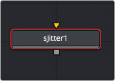
< Previous | Contents | Next >
These parameters set the number of cells on the grid, both horizontally and vertically. For instance, entering 5 in the X and Y number field creates five rows of the shape and five columns.
Sets the X and Y distance between the rows and columns. An offset value of 0.0 will have all the rows and columns on top of each other. Entering X Offset at 1.0 would spread the columns the width to the frame.
Common Controls
The Settings tab in the Inspector is common to all Shape nodes. These common controls are described in detail at the end of this chapter in “The Common Controls” section.
sJitter
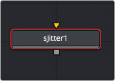
The sJitter node
![]()
The sJitter node is most often used to randomly position an array of shapes generated from a sGrid or sDuplicate node. However, it includes an auto-animating random mode that can be used to distort and randomly jitter single shapes.
Like almost all Shape nodes, you can only view the sJitter node’s results through a sRender node.
External Inputs
The following input appears on the node’s tile in the Node Editor.
— Input1: [orange, required] This input accepts the output of another Shape node. The shape connected to this input is offset, distorted, and animated based on the sJitter node settings.
Basic Node Setup
The sJitter node takes an array of shapes from a sGrid or sDuplicate node and randomly changes their position, size, and rotation. The output of the sExpand can then be output to another Shape node or to a sRender node for viewing or compositing into the greater node tree.

An array of shapes created by the sGrid node input into an sJitter node to randomly offset or scale the shapes
Inspector
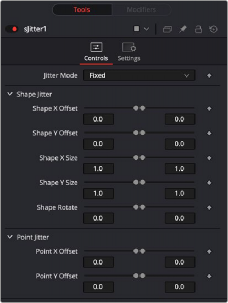
The sJitter Controls tab
Controls
The Controls tab offers range sliders that determine the variation amount for offset, size, and rotation. The Point Jitter parameters are used to offset the invisible points that create the vector shapes.
![]()
The Jitter Mode menu allows you to choose between static position and size offsets or enabling an auto-animation mode. Leaving the default Fixed selection allows you to offset a grid of shapes, animating with keyframes or modifiers if needed. The Random menu selection auto-animates the
parameters based on the range you define using the range sliders. If all the range sliders are left in the default position, no random animation is created. Increasing the range on any given parameter will randomly animate that parameter between the range slider values.
These parameters set the horizontal and vertical offset from the shape array’s original position. This is done randomly, so not all shapes in the array will offset by the same amount.
These parameters set the horizontal and vertical scaling for each shape in an array. The left range value decreases the scale, and the right range value increases the scale. This is done randomly, so not all shapes in the array will scale by the same amount.
This parameter rotates each shape in an array.
The X and Y Point Jitter parameters use the vector control points to distort the shape. This can be used to give a distressed appearance to ellipses or wobbly animation to other shapes.