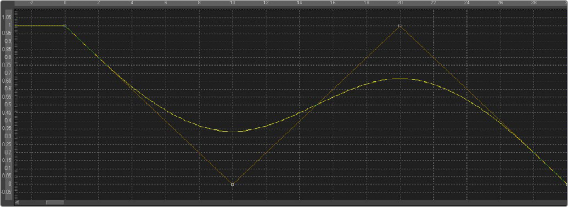
< Previous | Contents | Next >
An alternative to the Bézier Spline, B-spline is another animation modifier in Fusion and is typically applied to numerical values rather than point values. It is applied by right-clicking a parameter and selecting Modify With > B-Spline.
Usage
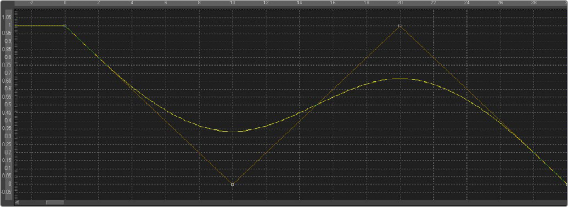
B-Spline Editor
— This animation spline modifier has no actual Controls tab. However, the Spline Editor displays the B-spline, and it can be controlled there. Notice that, though the actual value of the second keyframe is 0, the value of the resulting spline is 0.33 due to the unique smoothing and weighing algorithms of a B-spline.
![]()
— The weight can be modified by clicking the control point to select it, holding the W key, and moving the mouse left and right to lower or increase the tension. This is also done with multiple selected control points simultaneously.
Calculation
Calculations are used to create indirect connections between parameters. A Calculation can perform a mathematical expression based on two operands, where each operand can be connected to another parameter or set manually.
Additionally, using Time offsets and Scale controls in the Time tab, the Calculation control can access values of a parameter at times other than the current time.

NOTE: The Expression modifier is essentially a more flexible version of the Calculation modifier, with a single exception. It is far easier to manipulate the timing of the operands provided in the Calculation modifier than it is to do so with an Expression.
NOTE: The Expression modifier is essentially a more flexible version of the Calculation modifier, with a single exception. It is far easier to manipulate the timing of the operands provided in the Calculation modifier than it is to do so with an Expression.
NOTE: The Expression modifier is essentially a more flexible version of the Calculation modifier, with a single exception. It is far easier to manipulate the timing of the operands provided in the Calculation modifier than it is to do so with an Expression.
The Calculation’s most common use is for connecting two parameters when one value range or scope is inappropriate for the other parameter.
Inspector
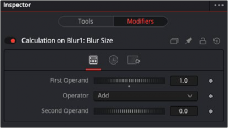
Calculation Calc tab
Calc Tab
The Calc tab includes two dials used for the connected parameter and value that gets mathematically combined. The Operator menu selects how the Second Operand value combines with the parameter’s value.
These sliders are connected to published or animated parameters or manually set to the desired values for the calculation.
Select from the mathematical operations listed in this menu to determine how the two operands are combined. Clicking the drop-down arrow opens the menu with the following options:
— Add
— Subtract (First - Second)
— Multiply
— Divide (First / Second)
— Divide (Second / First)
— Subtract (Second - First)
— Minimum
— Maximum
— Average
![]()
— First only
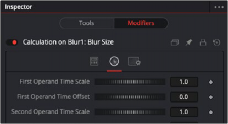
Calculation Time tab
Time Tab
The Time tab is used to modify the time of the Calculation modifier. The controls here retime the speed of the effect or offset it in time.
These sliders multiply the frame number and return the value of the operands at the multiplied frame number. A value of 1 returns the value of the operand at frame x when the composition is on frame x. For example, if the first operand is animated with a value of 1 to 50 from frame 0 to 10, then a scale of
0.5 would cause the calculation to return a value of 25 at frame 10 (effectively slowing the animation by half for the purposes of the calculation).
These sliders return the value of the operand at the Time Offset specified. A value of 10 would return the value of the operand 10 frames forward in time, and -10 would return the value of the operand 10 frames back in time. See the example below for a practical example.
EXAMPLE
The following example uses a calculation to apply blur to a Text node in inverse proportion to the size of the text.
1. Open a new composition that starts on frame 0 and ends on frame 100.
2. At frame 0, add a Text+ node to the composition.
3. Enter a small amount of text and set the size to 0.05
4. Click the Keyframe button to the right of the Size slider to add a keyframe.
5. Move to frame 100 and set the Size value to 0.50.
6. Connect a Blur node after the Text+ node.
7. View the Blur node in one of the viewers.
To have the blur decrease in strength as the text gets bigger, a simple “pick whip”-style parameter linking does not work. The controls cannot be directly connected together because the values of the Text Size control are getting bigger instead of smaller.
8. Right-click the Blur Size and select Modify With > Calculation from the contextual menu.
This adds a Calculation modifier to the Blur node. At the top of the Inspector, a new set of controls appears in the Modifiers tab while the Blur node is selected.
9. At the top of the Inspector, select the Modifiers tab (F11).
![]()
10. Right-click the First Operand slider and select Connect To > Text 1 > Size from the contextual menu.
Although the Blur Size is now connected to the Text Size parameter, this connection isn’t very useful. The maximum value of the Blur Size control is 0.5, which is hardly noticeable as a blur.
11. Set the Operator drop-down menu to Multiply.
12. Set the Second Operand slider to 100.
Now the first operand is multiplied by 100, and adjusting the dial gives you a much blurrier blur.
13. Switch to the Time tab of the modifier and set the First Operand Time Scale to -1.0.
Normally, the first operand gets the value of the control it is connected to from the same frame as the current time. So at frame 10, the first operand is set to the same value as the Text size at frame 10. By setting this value to -1, the value is read from one frame back in time whenever the current time of the composition advances by 1 frame. However, this means that the Calculation would be reading the value of the Text size at frame -10 when we are at frame 10 in the composition.
14. To correct for this, set the First Operand Time Offset slider to 100.
15. Return to the Tools tab at the top of the Inspector and press Play (Spacebar) to watch how the value of the Blur Size relates to the value of the Text Size.