< Previous | Contents | Next >
The config tab allows you to select the amount of Points and Numbers shown in the modifier (to a maximum of 9), and to give them custom names for easier organization.
Expression
An expression is a variable or a mathematical calculation added to a parameter, rather than a straight numeric value. You can add an expression to any parameter in Fusion, or you can add the Expression modifier, which adds several tabs to the modifier Inspector. Adding this modifier to a parameter adds the ability to manipulate that parameter based on any number of controls, either positional or value- based. This modifier offers exceptional flexibility compared to the more limited Calculation or Offset modifiers, but it is unable to access values from frames other than the current time.
The Expression modifier accepts nine value inputs and nine position inputs that are used as part of a user-defined mathematical expression to output a value.
To add the Expression modifier to a parameter, right-click the parameter in the Inspector and choose Modify With > Expression from the contextual menu. The type of value returned by the Expression depends entirely on the type of control it is modifying.
When used with a value control (like a slider), the Expression in the Number Out tab is evaluated to create the result. When used to modify a positional control (like Center), the Point Out tab controls the result.
The Inspector’s Modifiers tab contains the controls for the Expression modifier, described below.
![]()
Inspector
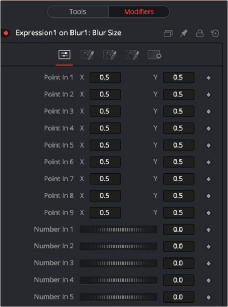
Expressions modifier controls
Controls Tab
This tab provides nine number controls and nine point controls. The values of the number controls can be referred to in an expression as n1 through n9. The X-coordinate of each point control can be referred to as p1x through p9x, while the Y-coordinate is p1y through p9y.
These values can be set manually, connected to other parameters, animated, and even connected to other Expressions or Calculations.
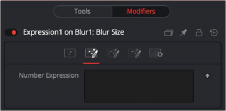
The Number Out tab
Number Out Tab
Mathematical formulas are entered using the Number In and Point In values from the Controls tab. The output modifies the control in which the Expression was applied. See below for the syntax to use in this field.
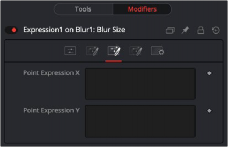
![]()
The Point Out tab
Point Out Tab
The two text boxes in this tab use mathematical formulas, accessing the Number In and Point In values from the Controls tab. The output value modifies the control in which the Expression was applied. The Expression in the top text box control is used to calculate the X-axis value, and the bottom text box is used to calculate the Y-axis control. See below for the syntax to use in this field.
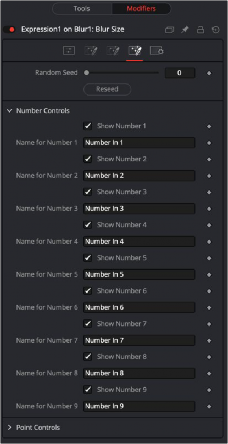
The Expressions modifier Config tab
Config Tab
![]()
A good expression is reused over and over again. As a result, it can be useful to provide more descriptive names for each parameter or control and to hide the unused ones. The Config Tab of the Expressions modifier can customize the visibility and name for each of the nine point and number controls.
The Random Seed control sets the starting number for the Rand() function. The rand(x, y) function produces a random value between X and Y, producing a new value for every frame. As long as the setting of this Random Seed slider remains the same, the values produced at frame x are always the same. Adjust the Seed slider to a new value to get a different value for that frame.
There are eighteen of these checkbox controls, one for each of the nine Number and nine Point inputs. Enable this checkbox to display the control for Number x or Point x in the Controls tab.
There are eighteen of these edit controls, one for each of the nine Number and nine Point inputs. Type a new name for the input into this edit control to assign a new name for the Input’s label in the Controls tab.
Expression Syntax Formulas
![]()
Formulas are entered into the Number Out or Point Out tabs as part of an expression. They can be made up of the following functions:
n1...n9 | The value of Number Input 1..9. |
p1x...p9x | The X of Positional Control 1..9. |
p1y...p9y | The Y of Positional Control 1..9. |
time | The current time (frame number). |
pi | The value of pi. |
e | The value of e. |
log(x) | The base-10 log of x. |
ln(x) | The natural (base-e) log of x. |
sin(x) | The sine of x (x is degrees). |
cos(x) | The cosine of x (x is degrees). |
tan(x) | The tangent of x (x is degrees). |
asin(x) | The arcsine of x, in degrees. |
acos(x) | The arccosine of x, in degrees. |
atan(x) | The arctangent of x, in degrees. |
atan2(x, y) | The arctangent of x,y, in degrees. |
abs(x) | The absolute (positive) value of x. |
int(x) | The integer (whole) value of x. |
frac(x) | The fractional value of x. |
sqrt(x) | The Square Root of x. |
rand(x, y) | A random value between x and y. |
rands(x, y, s) | A random value between x and y, based on seed s. |
min(x, y) | The minimum (lowest) of x and y. |
max(x, y) | The maximum (highest) of x and y. |
dist(x1, y1, x2, y2) | The distance between point x1,y2 and x2,y2. |
dist3d(x1,y1,z1,x2,y2,z2) | The distance between 3D points x1,y2,z1 and x2,y2,z2 |
noise(x) | A smoothly varying Perlin noise value based on x |
noise2(x, y) | A smoothly varying Perlin noise value based on x and y |
noise3(x, y, z) | A smoothly varying Perlin noise value based on x, y and z |
if(c, x, y) | Returns x if c not 0, otherwise y. |
Expression Syntax Operators
EXAMPLE 1
To make a numeric control equal to the Y value of a motion path, add an expression to the desired target control and connect the Path to Point In 1. Enter the formula:
p1y
into the Number Out field.
EXAMPLE 1
To make a numeric control equal to the Y value of a motion path, add an expression to the desired target control and connect the Path to Point In 1. Enter the formula:
p1y
into the Number Out field.
EXAMPLE 1
To make a numeric control equal to the Y value of a motion path, add an expression to the desired target control and connect the Path to Point In 1. Enter the formula:
p1y
into the Number Out field.
![]()
Operators are used to evaluate statements. They are combined with functions to perform logical and mathematical calculations in the Number Out and Point Out tabs.
x + y | x plus y. |
x - y | x minus y. |
x > = y | 1.0 if x is less than y, otherwise 0.0. |
x > y | 1.0 if x is greater than y, otherwise 0.0. |
!x | 1.0 if x = 0, otherwise 0.0. |
-x | (0.0 - x). |
+x | (0.0 + x) (effectively does nothing). |
x ^ y | x raised to the power of y. |
x y | x multiplied by y. |
x y | x divided by y. |
x % y | x modulo y, (remainder of (x divided by y)). |
x > = y | 1.0 if x is less than or equal to y, otherwise 0.0. |
x > = y | 1.0 if x is greater than or equal to y, otherwise 0.0. |
x = y | 1.0 if x is exactly equal to y, otherwise 0.0. |
x == y | 1.0 if x is exactly equal to y, otherwise 0.0 (identical to above). |
x < > y | 1.0 if x is not equal to y, otherwise 0.0. |
x != y | 1.0 if x is not equal to y, otherwise 0.0 (identical to above). |
x & y | 1.0 if both x and y are not 0.0, otherwise 0.0. |
x && y | 1.0 if both x and y are not 0.0, otherwise 0.0 (identical to above). |
x | y | 1.0 if either x or y (or both) are not 0.0, otherwise 0.0. |
x || y | 1.0 if either x or y (or both) are not 0.0, otherwise 0.0 (identical to above). |
EXAMPLE 2
To make the result of the Expression’s Number Out be the largest of Number In 1 and Number In 2, multiplied by the cosine of Number In 3, plus the X coordinate of Point In 1, enter the formula:
max(n1, n2) * cos(n3) + p1x
into the Number Out field.
EXAMPLE 3
Add a Background node set to solid black and a Hotspot node. Set the Hotspot size to 0.08 and set the Strength to maximum. Modify the Hotspot center with an expression. Change the current frame to 0.
Set n1 to 0.0 and add a Bézier Spline. At frame 29, set the value of n1 to 1.0. Select both points and loop the spline using the Spline Editor. Now enter the following equations into the Point Out tab of the expression.
X-Axis Expression n1
Y-Axis Expression
0.5 + sin(time*50) 4
Render out a preview and look at the results. (Try this one with motion blur.)
EXAMPLE 2
To make the result of the Expression’s Number Out be the largest of Number In 1 and Number In 2, multiplied by the cosine of Number In 3, plus the X coordinate of Point In 1, enter the formula:
max(n1, n2) * cos(n3) + p1x
into the Number Out field.
EXAMPLE 3
Add a Background node set to solid black and a Hotspot node. Set the Hotspot size to 0.08 and set the Strength to maximum. Modify the Hotspot center with an expression. Change the current frame to 0.
Set n1 to 0.0 and add a Bézier Spline. At frame 29, set the value of n1 to 1.0. Select both points and loop the spline using the Spline Editor. Now enter the following equations into the Point Out tab of the expression.
X-Axis Expression n1
Y-Axis Expression
0.5 + sin(time*50) 4
Render out a preview and look at the results. (Try this one with motion blur.)
EXAMPLE 2
To make the result of the Expression’s Number Out be the largest of Number In 1 and Number In 2, multiplied by the cosine of Number In 3, plus the X coordinate of Point In 1, enter the formula:
max(n1, n2) * cos(n3) + p1x
into the Number Out field.
EXAMPLE 3
Add a Background node set to solid black and a Hotspot node. Set the Hotspot size to 0.08 and set the Strength to maximum. Modify the Hotspot center with an expression. Change the current frame to 0.
Set n1 to 0.0 and add a Bézier Spline. At frame 29, set the value of n1 to 1.0. Select both points and loop the spline using the Spline Editor. Now enter the following equations into the Point Out tab of the expression.
X-Axis Expression n1
Y-Axis Expression
0.5 + sin(time*50) 4
Render out a preview and look at the results. (Try this one with motion blur.)
![]()