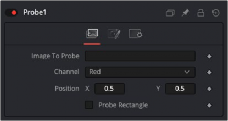
< Previous | Contents | Next >
The Probe modifier is one of the most versatile modifiers in Fusion. It allows you to control any numeric parameter by the color or luminosity of a specific pixel or rectangular region of an image. Think of driving the Brightness node by probing the pixel values of flickering lights in a shot, or measuring graded LUTs to compare values.
It can be applied by right-clicking a parameter and selecting Modify With > Probe.
Inspector
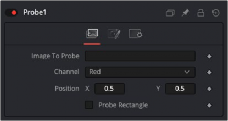
The Probe modifier Controls tab
Controls Tab
The Controls tab for the Probe modifier allows you to select the node to probe, define the channel used to drive the parameter, and control the size of the probed area.
Drag a node from the Node Editor to populate this field and identify the image to probe.
![]()
Select the channel you want to probe. The usual options are:
— Red
— Green
— Blue
— Alpha
Once a Probe modifier is present somewhere in your comp, you can connect other node’s values to its outputs as well. The Probe allows you to connect to its values individually:
— Result
— Red
— Green
— Blue
— Alpha
The position in the image from where the probe samples the values.
By default, the Probe samples only the value of a single pixel at its position. By using the Probe Rectangle mode, you can sample from a larger area of pixels based on the Evaluation method.
These determine the size of the area to be probed.
Sets how the pixels inside the rectangle are computed to generate the output value. Options include:
— Average: All pixel values inside the rectangle are averaged.
— Minimum: The smallest value of all pixels inside the rectangle is used.
— Maximum: The highest value of all pixels inside the rectangle is used.
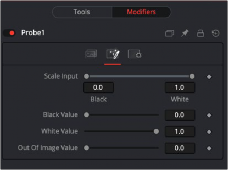
The Probe modifier Value tab
Value Tab
![]()
The Value tab controls the range or scale of the modifier adjustment, thereby adjusting the sensitivity of the Probe.
By default, the Probe generates the Black Value when the probed area results in a value of 0 (i.e., black), and it generates its White Value when the probed area results in a value of 1 (i.e., white). By using this range control, you can modify the sensitivity of the Probe.
The value that is generated by the Probe if the probed area delivers the result set in Scale Input Black.
The value that is generated by the Probe if the probed area delivers the result set in Scale Input White.
The value that is generated by the Probe if the probed area is outside the frame boundaries of the probed image. If probing a rectangle, this value does not generate before the entire rectangle is outside the frame boundaries of the image to be probed.