
< Previous | Contents | Next >
The Perturb modifier generates smoothly varying random values for a given parameter based on Perlin noise. It can be used to add jitter, shake, or wobble to any animatable parameter, even if the parameter is already animated. Its results are similar to those of the Shake modifier, although it uses a different set of controls that may be more intuitive. Unlike other random modifiers, you can apply the Perturb modifier to polylines, shapes, grid meshes, and even color gradients.

NOTE: Perturb can only add jitter; it cannot smooth out existing animation curves.
NOTE: Perturb can only add jitter; it cannot smooth out existing animation curves.
NOTE: Perturb can only add jitter; it cannot smooth out existing animation curves.
For example, to add camera shake to an existing path, right-click the crosshair and choose Insert > Perturb, and then adjust the Strength down to suit. Alternatively, right-clicking the path’s “Right-click here for shape animation” label at the bottom of the Inspector lets you apply perturb to the path’s polyline. This works best if the polyline has many points—for example, if it has been tracked or hand- drawn with the Draw Append pencil tool. A third usage option is to use the Insert contextual menu to insert the modifier onto the Displacement control. This causes the motion along the path to jitter back and forth without actually leaving the path.
Inspector
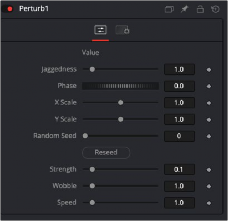
![]()
The Perturb modifier Controls tab
Controls Tab
The Controls tab for Perturb is mainly used for controlling the Strength, Wobble, and Speed parameters of the random jitter.
The content of this control depends on what type of control the modifier was applied to. If the Perturb modifier was added to a basic Slider control, the Value is a slider. If it was added to a Gradient control, then a Gradient control is displayed here. Use the control to set the default, or center value, for the Perturb modifier to work on.
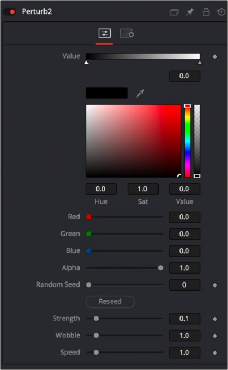
The Perturb modifier Gradient controls
(Polylines and meshes only) This allows you to increase the amount of variation along the length of the polyline or mesh, rather than over time. Increasing Jaggedness gives a squigglier polyline or more tangled mesh, independent of its movement.
![]()
(Polylines and meshes only) Animating this can be used to move the ripple of a polyline or mesh along itself, from end to end. The effect can be most clearly seen when Speed is set to 0.0.
The Random Seed is used to “seed” the amount of jitter applied by the modifier. Two Perturb modifiers with identical settings, but different random seeds, produce two completely different results. Click the Randomize button to assign a random seed value.
Use this control to adjust the strength of the Perturb modifier’s output, or its maximum variation from the primary value specified above.
Use the Wobble control to determine how smooth the resulting values are. Less wobble implies a smoother transition between values, while more wobble produces less predictable results.
Increasing the Speed slider value speeds up the rate at which the value changes. This can increase the apparent wobbliness in a more predictable fashion than the Wobble control and make the jitter more frantic or languorous in nature.