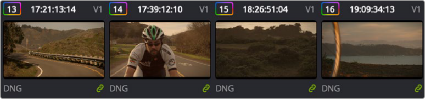
< Previous | Contents | Next >
Split screen of two shots Left image corrected to match right
An additional set of features let you manage grades by copying them from clip to clip, or by linking similar clips, either automatically, or manually using groups.
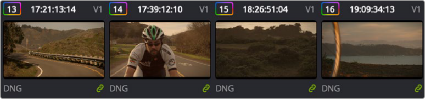
Link icon indicates clips are grouped for grading
For more information on using the Still Store, see Chapter 124, “Using the Color Page.” For more information on grade management, see Chapter 139, “Grade Management.”
Adding Style
![]()
Of course, it’s not all about subtlety and correction. It’s often appropriate, when grading music videos and commercials, for instance, to add some radical style to a piece. Here, too, DaVinci Resolve provides an abundance of features for manipulating unexpected aspects of the image; for example, by abusing the Custom Curves to create the illusion of chemical cross-processing.
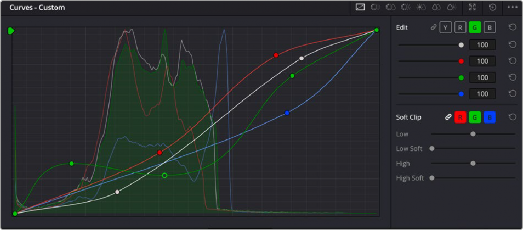
Custom Curves controls


Original image Image enhanced with Curves
DaVinci Resolve’s node-based image processing makes it possible to use more exotic node structures to create effects using composite modes, such as a colored glow generated by adding two differently graded versions of the same image together using a Layer node.
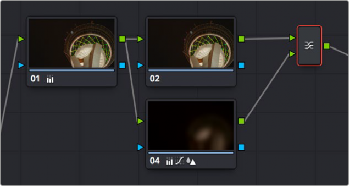
Node tree adding two different treatments together


![]()
Original image Enhanced and balanced final
You can also create complex node trees to build specific mattes, to use for isolating specific elements of the image. For example, if you wanted to isolate an actor in color against a background turned monochromatic, you can create multiple keys (pulled via HSL Qualification) and combine them using a Key Mixer node to build that effect.
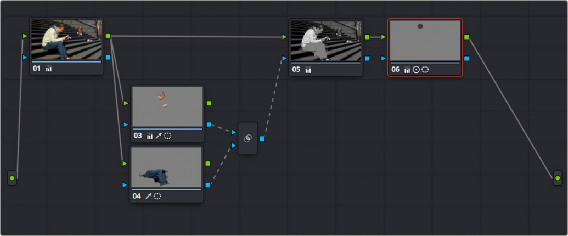
Node tree to isolate the man’s face and clothes


Original image The final effect, desaturating everything except for the man
![]()
Finally, DaVinci Resolve doesn’t just have tools governing color and contrast. A Blur palette provides controls over blurring, sharpening, or adding mist to all or part of the image. When combined with the other tools that are available for isolation and color adjustment, these are powerful additions to your creative arsenal.
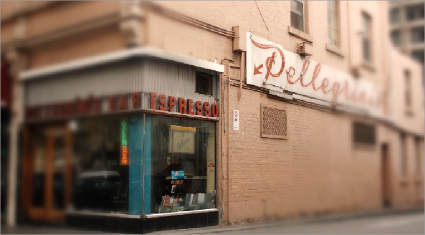
Defocus effect created in real time
For more information on all of these features, see Chapters 124 through 140 of this manual.