< Previous | Contents | Next >
— To search or filter for specific LUTs: Open a bin that has the LUT you’re looking for, then click the magnifying glass icon to open the search field, and type text that will identify the LUTs you’re looking for.
— To see LUTs in Column or Thumbnail view: Click the Column or Thumbnail buttons at the top right of the LUT Browser to choose how to view LUTs in the browser area.
— To sort LUTs in Thumbnail view: Click the Thumbnail Sort drop-down menu and choose which criteria you want to sort LUTs by. The options are Filename, Type, Relative Path, File Path, Usage, Date Modified. There are also options for ascending and descending sort modes.
— To sort LUTs in Column view: Click the column header to sort by that column. Click a header repeatedly to toggle between ascending and descending modes.
— To update the thumbnail of a LUT with an image from a clip: Choose a clip and frame that you want to use as the new thumbnail for a particular LUT, then right-click that LUT and choose Update Thumbnail With Timeline Frame.
— To reset the thumbnail of a LUT to use the standard thumbnail: Right-click a LUT and choose Reset Thumbnail to go back to using the standard test image.
— To refresh a LUT category with new LUTs that may have been installed: Select a LUT category, then right-click anywhere within the browser area and choose Refresh to refresh the contents of that category from disk.
— To apply a LUT to the current node: Select a clip in the Thumbnail timeline, then right-click a LUT and choose Apply LUT to Current Node from the contextual menu.
— To apply a LUT to a specific node: Drag a LUT from the LUT Browser and drop it onto the node you want to apply a LUT to. If you drag a LUT onto a node that already has a LUT, the previous LUT will be overwritten by the new one.
Media Pool
![]()
The Media Pool is available in the Color page, making it easy to drag and drop clips you want to use as external mattes right into the Node Editor, for easy and fast connection to create various Color page effects. When opened, the Media Pool replaces the Gallery, fitting into the same area. In most respects, the Media Pool in the Color page works the same as the Media Pool on nearly every other page of DaVinci Resolve.
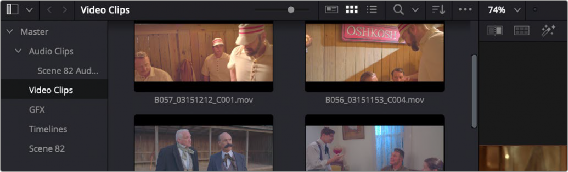
The Media Pool is available in the Color page.
When you drag a clip from the Color page Media Pool to the Node Editor, two things happen: