< Previous | Contents | Next >
(Left) Menu commands for bypassing Color and Fusion, (Right) Edit page Timeline Viewer controls
Viewing Isolated Channels
Use the Show Viewer Channels submenu in the Viewer’s option menu to switch the Color page Viewer among RGB, R, G, or B channels. This can be useful when evaluating a single channel of an image for noise or other artifacts, or for doing color matching by comparing and adjusting the individual red, green, and blue channels of two different clips.
The Viewer Toolbar
![]()
The Color page also exposes a toolbar at the top of the image (underneath the title bar) that makes it easy to enable and disable image wipe, split screen, and highlight viewing by clicking one of these buttons, which then exposes additional controls relating to each of these modes of operation (described elsewhere in this chapter). Those options can be shown or hidden by clicking the Viewer option menu and unchecking Show Viewer Options.
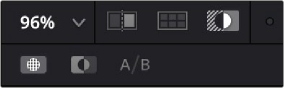
The Color page Viewer toolbar showing the Wipe, Split Screen, and Highlight controls.
The Highlight options are seen in the bar below.
In the process, these buttons provide an easy reference for when a comparison mode is enabled. In each of these Viewer modes, the appropriate controls for customizing that view appear to the right of the Viewer toolbar.