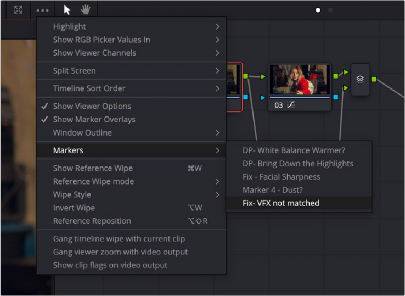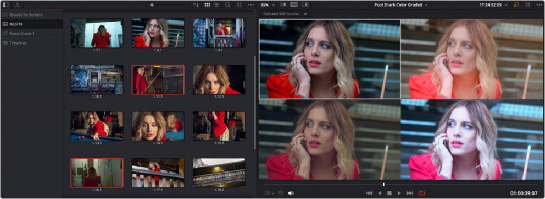
< Previous | Contents | Next >
— Selected Still Grades: When you choose this option, the act of selecting stills in the Gallery of the Color page shows each of the grades associated with those stills as they appear applied to the current clip, in a split screen arrangement. Double-clicking a frame applies that gallery grade to the current clip.
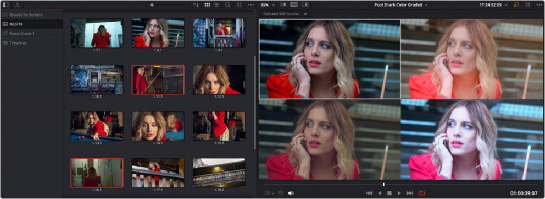
Previewing four gallery grades using the Split Screen > Gallery Grades mode
— Selected Still Images: Lets you view the current clip against a variety of other stills in the Gallery that you select. This is not a grading preview, you’re actually doing a split screen of the selected still images in the Gallery.
— Version: Shows up to 16 versions for the current clip, all at once, making it easy to evaluate a series of different versions in relation to one another. If you have more then 16 versions, you deserve some manner of award. Double-clicking a version changes the active version.
— Versions and Original: Shows up to the first 15 versions for the current clip, along with the original ungraded clip at the upper left-hand corner. Double-clicking a version changes the active version, but you cannot double-click to select the original.
Marker Overlays and Navigation
![]()
If you part the playhead on top of a marker in the Timeline of the Color page, that marker’s information appears in a Viewer overlay, just as in the Edit page, making it easier to read notes and see what information is available. These overlays can be easily hidden by clicking the Viewer option menu and turning off “Show marker overlays.”
Timeline Marker List Available in Color Page Viewer Option Menu
The Option menu of the Color page Viewer has a submenu that lists all Timeline Markers in the currently open timeline. This makes it easy to run down client notes.