< Previous | Contents | Next >
Timeline markers list available for quick access in the Viewer’s Option menu
Using Video Scopes
While not directly tied to use of the Viewers, video scopes nonetheless work hand in hand to help you evaluate the images you’re working on. DaVinci Resolve has a set of five real-time video scopes that you can use to monitor the internal data levels of clips in your project as you work. Each
scope provides an unambiguous graphical analysis of different characteristics of the video signal, showing you the relative strength and range of individual color components including luma, chroma, saturation, hue, gamut, white point, and the red, green, and blue channels that, together, comprise the color and contrast of the images in your program.
Video Scope Location
![]()
By default, you can view any one of these scopes at a time at the bottom right corner of the Color page, by clicking the Video Scope button in the palette button bar.
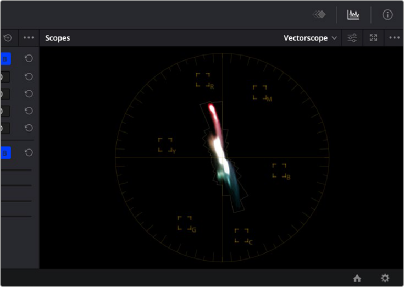
The video scope, docked next to the other palettes at the bottom of the Color page