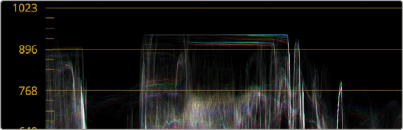
< Previous | Contents | Next >
The Waveform scope shown at default Data Levels,
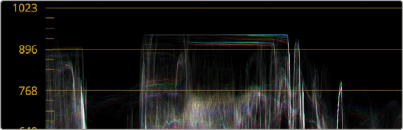
The same waveform shown with Video Level Scopes turned on
Video Scope Performance and Detail
All video scopes were updated for DaVinci Resolve 16 to show more detail with faster performance than in previous versions. While they’re GPU-accelerated, the video scopes require a certain amount of video processing power to operate. Depending on which combination of video scopes and scope options you have selected, you may notice your real time processing capabilities ever so slightly affected. Closing the video scopes frees up all processing for color correction and effects. On
high-powered workstations, you probably won’t notice a difference, but on less powerful computers, closing the scopes might make a small difference.
Two global settings in the video scope option menu affect the performance and detail of all video scopes equally.
![]()
— On slower workstations, a quality submenu lets you choose High, Medium, or Low quality scope drawing, to trade off legibility for performance. High quality shows you the most information about the video signal, while an Auto option makes a selection based on your workstation’s capabilities.
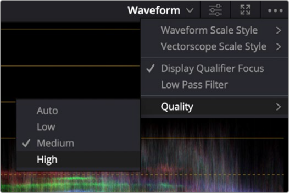
The Quality setting in the video scope option menu