< Previous | Contents | Next >
— Color Temp: An adjustable color temperature control that lets you manually adjust the target color balance of the resulting correction to be warmer (lower values) or cooler (higher values). The default is 6500K.
— White Level: A checkbox that’s disabled by default, which lets you manually choose the target white point that the automatic correction should use. Raising or lowering this value will stretch or compress the contrast of the final correction.
— Match button: Once you’ve chosen the appropriate settings, and aligned the color match target with the chart that was recorded, click to execute the match.
— Chart type drop-down menu: You can choose from among the supported chart types in this drop-down. At the time of this writing, these include the Datacolor SpyderCheckr24,
theChromaDuMonde 24+4, the DSC Labs SMPTE OneShot, the X-Rite ColorChecker Classic, the X-Rite ColorChecker Classic - Legacy, the X-Rite ColorChecker Video, and the X-Rite ColorChecker Passport Video.
— Reset All button: Resets all controls and adjustments in this palette.
Reset Controls
The Color Match option menu has a variety of commands you can use to reset your work in the Color Match palette.
— Reset Match Configuration: Resets the Configuration parameters described above.
— Reset Applied Match: Resets the matching operation without resetting the Configuration controls.
Automatic Adjustments in the Primaries Palette
There are four controls found in the Primaries palette that can be used for automatically making different color adjustments, in order to give you a head start whenever you’re trying to neutralize a color cast in the image or choose better black and white points for exposure.
![]()
White Balance Eyedropper
The White Balance eyedropper, found at the bottom-left corner of the Primaries palette next to the Automatic Correction button, provides an automated way of neutralizing a color cast in your image that you can guide by manually selecting a feature in the image that is supposed to be white.
1 Click the White Balance eyedropper button. The pointer turns into the White Balance eyedropper.
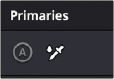
The White Balance eyedropper