< Previous | Contents | Next >
2 In the Viewer, click on any feature that is supposed to be white such as a white wall, white trim around a window, white blinds, a white shirt, and so on. As you drag the eyedropper around, the RGB values appear as a tooltip to give you a better idea of what the color is of the feature you’re about to click on. Make sure the feature you click on is (a) supposed to be white, and not off-white, and (b) that it corresponds to an image detail that’s not clipped, because that can make parts of the image seem white that aren’t really.
As a result, the white balance of the image should appear much more neutral than before. Note that this adjustment is not applied via any of the controls in the Primaries palette; it’s an invisible, self-contained adjustment.
Pick Black Point and Pick White Point
NOTE: It’s easy, using the Pick Black and White Point controls, to inadvertently boost the highlights or lower the shadows so much that you end up clipping part of the image. To give these controls the best chance of succeeding, it’s advisable to find the absolute brightest or darkest parts of the image to sample, according to the following instructions.
NOTE: It’s easy, using the Pick Black and White Point controls, to inadvertently boost the highlights or lower the shadows so much that you end up clipping part of the image. To give these controls the best chance of succeeding, it’s advisable to find the absolute brightest or darkest parts of the image to sample, according to the following instructions.
NOTE: It’s easy, using the Pick Black and White Point controls, to inadvertently boost the highlights or lower the shadows so much that you end up clipping part of the image. To give these controls the best chance of succeeding, it’s advisable to find the absolute brightest or darkest parts of the image to sample, according to the following instructions.
The Pick Black Point and Pick White Point eyedropper controls, found at the upper left-hand corner of the Lift and Gain controls of the Wheels and Bars modes of the Primaries palette, let you adjust contrast by lowering the black point or raising the white point of the image, and also correct for unwanted color casts in the shadows or highlights of the image.
1 Click the Pick Black Point control. The pointer turns into the Black Point tool.
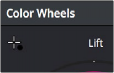
The Auto Pick Black Point control
![]()
2 In the Viewer, click on any feature that is supposed to be black such as the deepest part of a shadow in the background or within a fold of clothing, black fabric, or something painted black. As you drag the Black Point tool around, the RGB values appear as a tooltip to give you a better idea of what the color is of the feature you’re about to click on. Make sure the feature you click on is (a) supposed to be black, and not some very dark hue, and (b) that it corresponds to an image detail that’s not clipped, because that can make parts of the image seem black that aren’t really.
As a result, the darkest parts of the image should appear much darker than before, and any color imbalance in the shadows should be neutralized. Unlike the White Balance eyedropper, this
adjustment is applied via the Lift controls in the Wheels and Bars mode, which should appear with some manner of adjustment as a result.