< Previous | Contents | Next >
— Open the Primaries palette to any mode, and click the A button in the lower left-hand corner.
— Choose Color > Auto Color (Option-Shift-C).
— Press the AUTO COLOR button on the T-bar panel.
Legacy Auto Color
The previous methods for doing Auto Color and Shot Match are available from the Color panel of the User Preferences, via two checkboxes named “Use Legacy Auto Color/Shot Match.” With these enabled, DaVinci Resolve looks for the darkest levels in the image to neutralize the RGB color balance in the blacks, and the brightest levels to neutralize the RGB color balance in the highlights. Furthermore, Master Lift and Master Gain are adjusted to maximize image contrast at the outer boundaries of 0 and 100 percent. Using this control with the Primaries Bars mode open makes it easier to see what’s been changed after these automatic adjustments are made.
Legacy Auto Color
The previous methods for doing Auto Color and Shot Match are available from the Color panel of the User Preferences, via two checkboxes named “Use Legacy Auto Color/Shot Match.” With these enabled, DaVinci Resolve looks for the darkest levels in the image to neutralize the RGB color balance in the blacks, and the brightest levels to neutralize the RGB color balance in the highlights. Furthermore, Master Lift and Master Gain are adjusted to maximize image contrast at the outer boundaries of 0 and 100 percent. Using this control with the Primaries Bars mode open makes it easier to see what’s been changed after these automatic adjustments are made.
Legacy Auto Color
The previous methods for doing Auto Color and Shot Match are available from the Color panel of the User Preferences, via two checkboxes named “Use Legacy Auto Color/Shot Match.” With these enabled, DaVinci Resolve looks for the darkest levels in the image to neutralize the RGB color balance in the blacks, and the brightest levels to neutralize the RGB color balance in the highlights. Furthermore, Master Lift and Master Gain are adjusted to maximize image contrast at the outer boundaries of 0 and 100 percent. Using this control with the Primaries Bars mode open makes it easier to see what’s been changed after these automatic adjustments are made.
The advantage of Auto Color is that it gives you an immediate result for any clip without the requirement for sampling the image or having a specific test pattern to analyze, but the disadvantage is that this lack of guidance makes the usefulness of this command somewhat hit-or-miss. When it works, it can work very well to give you a neutral starting point for further grading. When it fails, you’re better off resetting the resulting adjustment and grading the old fashioned way.
Shot Match
The previously available automated color correction commands, Auto Color and Color Match, are both useful for adjusting a selected clip to give it a clean, neutral starting point when you’re either in a hurry, or if you’re having trouble manually working out a solution. However, this is only the first step in grading a scene.
![]()
After you make a general adjustment to improve the color of a clip in a scene, one of the other principal tasks of the colorist is to adjust all of the clips in that scene so that they match the clip you started with, such that they all look like they were shot at the same time and in the same place. This is called scene-to-scene color correction, scene balancing, or shot matching. While there are abundant tools in DaVinci Resolve to ease the process of doing this manually, wouldn’t it be nice if you could just select a series of clips that you want to match, and have the software do the work?
That’s exactly what Shot Match has been designed to do. Whether you’re a colorist in a hurry, trying to blast through a low-budget feature with an absurd schedule, a DIT making best light dailies who just wants to make them match a little more closely before sending media off to editorial, or an editor who isn’t fast at color correction who needs to give a rough cut a quick color balance before showing the project to the client for the first time, the Shot Match feature of DaVinci Resolve has been created to quickly make different clips in a timeline match one another more closely, with a minimum of steps.
As of DaVinci Resolve 16, the Shot Match command available from the Thumbnail Timeline contextual menu uses an advanced algorithm, based on the DaVinci Neural Engine, to provide superior results