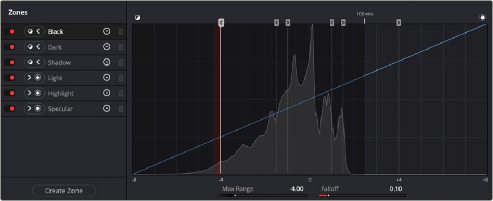
< Previous | Contents | Next >
— Zone Falloff: Defines how softly this zone fades into all overlapping zones. Identical to the Falloff slider in the Zone panel, the value is visible in the virtual slider below. Useful for tweaking Falloff while the Zones graph is hidden.
— Zone-specific Color Balance Values: Two values expose the current color balance operation numerically. The option menu lets you choose between representing these as X and Y,
or as Angle and Strength.
Customizing Zones Using the Zone Panel
Similarly to the controls of the Log palette, how these zones overlap can be adjusted in order to make each zone’s controls work best for the tonal distribution of the images in any given scene. Zone overlap is governed by individual pairs of Range and Falloff controls, so you can make precise adjustments no matter what the distribution of tonality is in the image you’re grading. All zones are organized and customized using the Zone panel, which is divided into the Zones sidebar to the left, and the Zone graph to the right.
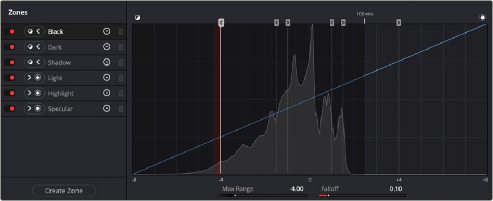
The Zone panel of the HDR palette
![]()
The Zone Sidebar
The Zone sidebar show a list of all the zones in the current preset. This list is sorted by range values, with minimum range zones (affecting shadows) appearing at top and maximum range zones (affecting highlights) appearing below. Clicking any zone in the list selects that zone, which also selects that zone’s boundary handle in the Zone graph at the right.
— Enable Zone toggle: Toggles let you turn each zone on and off. Disabled zones will not be rendered.
— Max/Min button: Defines whether the adjustment of a particular zone affects the image from the current range value and below (Max) or the current range value and higher (Min). This setting is typically used when creating your own custom preset, to define which zones stretch down toward the shadows and which zones stretch up toward the highlights.