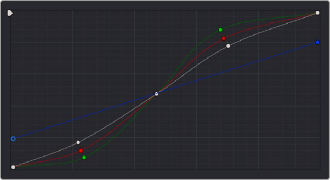
< Previous | Contents | Next >
— Click the Gang button to the left of the Curve Edit buttons.
Editing color channels via individual curve adjustments lets you make smooth color-channel specific corrections, or you can make radically individual adjustments to create a wide number of creative effects.
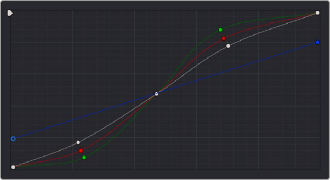
Turning off curve ganging lets you independently adjust each curve
TIP: When curve ganging is disabled, the Luma curve allows you to adjust the Y channel by itself, which is similar to using the Y-only Lift/Gamma/Gain knobs of the DaVinci Resolve Micro, Mini, or Advanced Control Panels. When making this type of adjustment, increasing luma contrast results in a perceptual decrease of image saturation.
TIP: When curve ganging is disabled, the Luma curve allows you to adjust the Y channel by itself, which is similar to using the Y-only Lift/Gamma/Gain knobs of the DaVinci Resolve Micro, Mini, or Advanced Control Panels. When making this type of adjustment, increasing luma contrast results in a perceptual decrease of image saturation.
TIP: When curve ganging is disabled, the Luma curve allows you to adjust the Y channel by itself, which is similar to using the Y-only Lift/Gamma/Gain knobs of the DaVinci Resolve Micro, Mini, or Advanced Control Panels. When making this type of adjustment, increasing luma contrast results in a perceptual decrease of image saturation.
Copying Custom Curves From One Color Channel to Another
Even if you’ve unganged the Custom curves, you can still mirror one curve’s adjustments to another by copying it using the “Copy to Red/Green/Blue” commands in the Curve palette’s option menu.
Curve Intensity Sliders
![]()
Four Curve Intensity sliders to the right of the Curve Editor, one for each channel, let you mix between the current curve’s effect on the clip, and the original state of the image before you altered the curve. The default Intensity of 100 results in that curve exerting its full effect on the image, while an intensity of 0 results in that curve having no effect on the image. The Intensity sliders provide an easy way to “split the difference” between a curve adjustment and the previous state of the image.
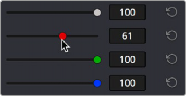
Lowering the Curve Mix slider reduces the effect of that curve’s adjustment on the image.