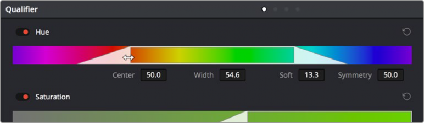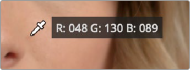
< Previous | Contents | Next >
Using Highlight to Solo Nodes
There’s one other use of the Highlight control, and that’s to solo individual nodes in the Viewer and video out, rather than outputting the sum of the entire node tree. For example, if you’re trying to adjust a stack of nodes attached to a Parallel or Layer Mixer node, it’s difficult to see what you’re doing while adjusting one of the stack of nodes, because only the final result is being output.
However, if you turn on Highlight while you’re selecting a node with no key, then only the currently selected node is output, making it easy to view just one node as you adjust it. Just make sure you turn Highlight off before moving on, or you may confuse yourself.
Showing Picker RGB Values
While you’re dragging the pointer over the Viewer and looking for a feature to sample, you can enable a tooltip that shows you the RGB Value of the pixel under the pointer by right-clicking the Viewer and choosing Show Picker RGB Value to toggle this feature on and off. When you turn this feature on, the Show RGB Picker Values In submenu in the Viewer’s option menu has options for displaying either
8- or 10-bit tristimulus values.
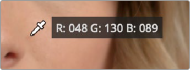
The Color Picker tooltip that appears when you turn on show RGB Picker Values
Qualifier Parameters
![]()
Each of the Qualifier modes, except for the 3D qualifier, has parameters that correspond to the relevant color components for that mode, with which you can identify a range and softness, similar to using the sample tools. These parameters can be edited precisely with virtual sliders using the pointer, or using the knobs of a supported grading control panel. However, mouse and tablet users can take advantage of each qualifier’s draggable white overlays, for more direct adjustment.
— Drag the left and right edges of any qualifier control overlay to adjust the Low and High values (or the Width value of the Hue control).
— Drag the center of any qualifier control to change the center or to simultaneously change the Low and High parameters together.
— Option-drag the left and right edges of any qualifier overlay to adjust softness.
These draggable controls work for the HSL, RGB, and LUMA qualifier controls (the 3D qualifier works differently).