< Previous | Contents | Next >
To manipulate a window, first you need to create the type of window you want to use, or if you’ve got a group of windows created already, you need to select the window you want to work on.
— To create a new window: Click the Shape icon button or click the Create Window button (at the top of the Window list) that corresponds to the window you want to create.
— To select a window using the onscreen controls: Click anywhere within a window to select it in the Viewer.
— To select a window from the Window list: Click the Shape icon button corresponding to the window you want to select.
— Select a window, then click the Delete button.
— To reset one window to its default shape: Select a window, then choose Reset Selected Window from the Option drop-down.
Showing and Hiding Onscreen Window Controls
When you open the Window palette, the Viewer goes into Power Window mode. Enabling a window makes that window’s onscreen controls appear within the Viewer, and are mirrored to video out so you can see the window controls on your external display. If you like, you can change how and where the onscreen controls appear.
Choose an option from the Window Outline submenu in the Viewer’s option menu. There are three options:
— Off: Hides the window outline on both the external display and the Viewer.
— On: The default, shows the window outline on both the external display and the Viewer.
![]()
— Only UI: Hides the window outline on your external display, but leaves it in the Viewer.
Press Option-H to toggle among all three of the above modes.
This command is a three-way toggle. The first use of this command hides the window outline on your external display, but leaves it in the Viewer. The second use of this command hides the
TIP: If you leave the onscreen controls visible in the Viewer, you may find that as you work you want to temporarily hide or show the onscreen controls in the Viewer so you can get an uncluttered look at the image you’re adjusting. You can quickly toggle any set of onscreen controls off and on without selecting Off in the menu by pressing Shift-` (tilde).
TIP: If you leave the onscreen controls visible in the Viewer, you may find that as you work you want to temporarily hide or show the onscreen controls in the Viewer so you can get an uncluttered look at the image you’re adjusting. You can quickly toggle any set of onscreen controls off and on without selecting Off in the menu by pressing Shift-` (tilde).
TIP: If you leave the onscreen controls visible in the Viewer, you may find that as you work you want to temporarily hide or show the onscreen controls in the Viewer so you can get an uncluttered look at the image you’re adjusting. You can quickly toggle any set of onscreen controls off and on without selecting Off in the menu by pressing Shift-` (tilde).
window outline on both the external display and Viewer. The third use of this command shows the window outline on both the external display and Viewer.