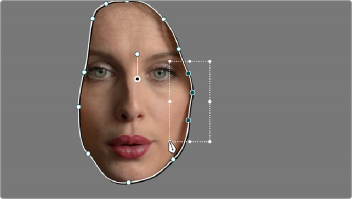< Previous | Contents | Next >
— To reshape a polygonal window: Turning on a polygonal window reveals a simple white rectangle with four corner control points. Click anywhere on the surface of the rectangle to add additional control points with which to reshape the polygon, and drag any control point to alter its shape. Polygonal windows are limited to a maximum of 128 control points.
— To change the size and aspect of a curve: Shift-drag a bounding box around the control points you want to transform, and then adjust the corners of the box to resize the points while
maintaining the aspect ratio of the shape, or adjust the top, bottom, left, or right points to squish or stretch the shape.

NOTE: Removing a control point from a polygonal window that’s already been animated using the Keyframe Editor results in that point abruptly popping on and off at the keyframes creating the animation.
NOTE: Removing a control point from a polygonal window that’s already been animated using the Keyframe Editor results in that point abruptly popping on and off at the keyframes creating the animation.
NOTE: Removing a control point from a polygonal window that’s already been animated using the Keyframe Editor results in that point abruptly popping on and off at the keyframes creating the animation.
— To remove control points from polygonal or Curve windows: Middle-click the control point you want to remove.
Window Softness
Each type of window has different Softness parameters, depending on how adjustable that window is.
— Circular: A single parameter, Soft 1, lets you adjust the uniform softness of the oval’s edge.
— Linear: Four parameters, Soft 1–4, let you adjust the softness of each of the four sides of the linear window independently. Magenta softness control points on the top, bottom, left, and right let you adjust the softness of each side of the linear shape independently.
— Polygon: Two parameters, Inside Softness and Outside Softness, let you adjust the overall softness of a polygonal window. There are no onscreen softness control points.
— Curve: Two parameters, Inside Softness and Outside Softness, let you adjust the overall softness of a curve. Using the onscreen controls, you can adjust the magenta inside and outside softness control points independently, creating any softness shape you need.
— Gradient: A single parameter, Soft 1, lets you adjust the uniform softness of the gradient window’s edge.
![]()
Drawing Curves
The Curve window is the only window that doesn’t display any onscreen controls when it’s first turned on. Instead, you must click within the Viewer to add control points, drawing your own custom shape to isolate whatever region you want.

Curve window to isolate a car

TIP: Turning on the Viewer’s full-screen mode can make it easier to draw detailed shapes. You can also zoom into and out of the Viewer while you’re drawing, using either the scroll wheel of a mouse or by pressing Command-Plus or Command-Minus.
TIP: Turning on the Viewer’s full-screen mode can make it easier to draw detailed shapes. You can also zoom into and out of the Viewer while you’re drawing, using either the scroll wheel of a mouse or by pressing Command-Plus or Command-Minus.
TIP: Turning on the Viewer’s full-screen mode can make it easier to draw detailed shapes. You can also zoom into and out of the Viewer while you’re drawing, using either the scroll wheel of a mouse or by pressing Command-Plus or Command-Minus.
1 Turn on the Curve window style control.
2 Click anywhere in the Viewer to start adding control points and drawing the shape you need.
3 Click and drag to add and shape Bezier curves, or just click and release to add a hard angle.
4 To finish drawing and close the shape, click the first control point you created to create a corner, or click and drag on the first control point you created to create a Bezier curve.
Once you’ve drawn a curve, there are many ways of manipulating it.
— To add points: Click anywhere on a curve to add control points.
— To reshape a curve: Drag any control point to a new location. You can drag control points even while you’re drawing a new curve, selecting previously drawn points to move them, to adjust their spline handles, or to delete previously added points, without the need to finish the window first.
— To move a curve: Drag anywhere within or just outside a curve to move it.
— To symmetrically alter a Bezier curve: Drag any Bezier handle. The opposite handle automatically moves in the other direction.
— To asymmetrically alter a Bezier curve: Option-drag any Bezier handle. The opposite handle stays in place while you drag the current handle. Once you’ve created an asymmetric pair of Bezier handles, they move together as one if you simply drag a handle. You need to Option-drag to change the angle.
— To change a curve into a corner: Option-double-click any Bezier curve control point to change it to a sharp-angled corner point.
— To change a corner into a curve: Option-click any corner point and drag to pull out a Bezier handle, changing it to a curve.

NOTE: Removing a control point from a polygonal window that’s already been animated using the Keyframe Editor results in that point abruptly popping on and off at the keyframes creating the animation.
NOTE: Removing a control point from a polygonal window that’s already been animated using the Keyframe Editor results in that point abruptly popping on and off at the keyframes creating the animation.
NOTE: Removing a control point from a polygonal window that’s already been animated using the Keyframe Editor results in that point abruptly popping on and off at the keyframes creating the animation.
![]()
— To remove points: Middle-click the control point you want to remove.
You can also Shift-drag a bounding box to select multiple control points on a curve to move, delete, or transform them all at once.