< Previous | Contents | Next >
You can Shift-drag a bounding box over multiple control points to manipulate them all at once.
1 Hold the Shift key down and drag a bounding box around the control points you want to manipulate or delete. All included control points will become highlighted.
2 Do one of the following:
— To move the control points: Drag anywhere within the bounding box.
— To transform the control points: Drag one of the outer corners to resize all control points symmetrically, drag the top, bottom, or side handles to squish or stretch the control points relative to one another, or move the pointer to one of the corners until the rotate cursor appears, and then drag to rotate the control points.
— To delete the control points: Press the Backspace key.
3 When you’re finished, press the Escape key to deselect the control points.
Converting Linear, Circular, and Polygon Windows into Bezier Curves
![]()
If you start out isolating a subject using one of the simple Linear, Circular, or Polygon shape windows and you realize that you need a more complex shape to accomplish the task at hand, you can easily convert them to a more complex Bezier curve by choosing Convert to Bezier from the Window palette Option menu.
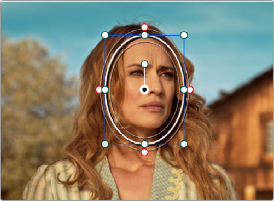
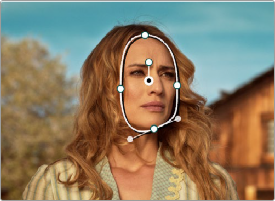
Before and after converting a circular window to a Bezier curve and adjusting the result, before adding softness to the edge