< Previous | Contents | Next >
Furthermore, you can also use Frame mode to repair imprecise tracks where the window is veering off course because of quickly or irregularly moving features. In these cases, you have the option of manually tracking the window in Frame mode to fit the trajectory of the feature, frame by frame.
Lastly, you don’t even have to have performed a track to use the Tracker graph in Frame mode to keyframe animated changes to a window. In fact, using the Tracker graph in Frame mode can
sometimes be more convenient than using the Keyframe Editor in Auto Keyframe mode, depending on what you’re doing.
Rotoscoping Controls
The Clip/Frame buttons determine whether or not you’re rotoscoping a shape.
— In Clip mode: Any changes you make to a window transform it over the entire duration of that clip. In other words, you can track a window to a moving feature, and in Clip mode any changes you make to the size, rotation, position, or shape of the window occur equally from the beginning to the end of that clip.
— In Frame mode: Changes you make to a window automatically create a keyframe at the bottom of the ruler in the Tracker graph. Making two or more changes to a window in Frame mode results in automatically interpolated animation from one keyframed window transformation to the next.
You can freely move back and forth between Clip to Frame modes to make changes to a window. Even if you’ve keyframed a window to change shape, you can turn on Clip mode and make an overall change to the window, enlarging it for example, that results in the window being equally enlarged at every keyframe.
Keyframing in Frame Mode
Once you’ve added keyframes to the Tracker palette, there are a number of ways you can edit them.
![]()
— To add a keyframe: Click the Add Keyframe icon at the upper right-hand corner of the Tracker graph. It looks similar to the Keyframe icons found in the Edit page Inspector. This is useful for adding a keyframe to a frame where the window fits the subject well, prior to moving forward a few frames and making an alteration to the window to follow the subject that will generate another keyframe.
— To move the playhead from one keyframe to another: Click the Previous Keyframe and Next Keyframe icons at the upper right-hand corner of the Tracker graph. These controls look similar to those found in the Edit page Inspector.
— To delete a keyframe: With the playhead on the same frame as the keyframe you want to delete, open the Tracker option menu, and choose Delete Keyframe.
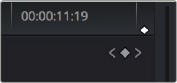
The Previous Keyframe, New Keyframe, and Next Keyframe buttons in the Tracker graph