< Previous | Contents | Next >
— SDR P3 Cinema: Sets up a P3-D60 SDR grading environment. Your work can be mapped to HDR for output, if specified, but it is limited to a P3-D60 gamut with out-of-bounds colors being clipped. Suitable for conventional Cinema projection.
— SDR Rec.2020: Sets up a Rec. 2020 SDR grading environment. Your work can be mapped to HDR for output, if specified. Good for wide gamut streaming and broadcast.
![]()
— DaVinci Wide Gamut: Sets up an extra wide gamut grading environment that’s suitable for grading either SDR or HDR. Capable of exporting with maximum image fidelity, preserving highlight details of up to 10,000 nits. This is a log-encoded grading space for colorists wishing to work that way. Suitable for creating mezzanine intermediates or final deliverables, or for grading HDR with high nit levels.
— HDR P3 Broadcast: Sets up a P3-D65 HDR grading environment. Output gamut is limited to
P3-D65, with out-of-bounds colors being clipped. Suitable for grading wide gamut SDR or HDR up to 1000 nits.
— HDR Rec.2020: Sets up a Rec. 2020 HDR grading environment. Suitable for wide gamut SDR or HDR deliverables up to 1000 nits.
IMPORTANT: For all presets, importing media that’s in an identical or smaller gamut maps the image data into the larger color space of the preset without transforming it. Importing media with a wider gamut than the color space of the preset remaps the image data to fit into the smaller color space, while preserving as much image detail as possible.
IMPORTANT: For all presets, importing media that’s in an identical or smaller gamut maps the image data into the larger color space of the preset without transforming it. Importing media with a wider gamut than the color space of the preset remaps the image data to fit into the smaller color space, while preserving as much image detail as possible.
IMPORTANT: For all presets, importing media that’s in an identical or smaller gamut maps the image data into the larger color space of the preset without transforming it. Importing media with a wider gamut than the color space of the preset remaps the image data to fit into the smaller color space, while preserving as much image detail as possible.
— Custom: If none of the available presets suits how you need to work, you can choose Custom, which exposes the full set of RCM settings for you to set up to suit your needs.
Output Color Space
For most DaVinci Resolve installations and projects, you’ll set your Output Color Space to match the needs of your program, according to your display’s capabilities (or the capabilities your display is set to use for the project at hand). You’ll also typically use a Resolve Color Management preset that matches those capabilities.
However, RCM gives you the flexibility of grading in one color space and then outputting to others, when necessary. For example, it’s easy to grade an SDR Rec. 709 version of a program for streaming or broadcast, and then switch the Output Color Space to SDR P3 Cinema to output an additional deliverable for theatrical exhibition.
To facilitate this, you can set the Output Color Space to any setting, independent of the Resolve Color Management preset you’ve selected, and DaVinci Resolve will automatically convert from your Color Management Preset to the Output Color Space of your choice. When you do so, here are the rules that govern the resulting image transform.
When going SDR to HDR:
— 0-50 nits (18% mid-gray) in your program is mapped to 0-50 nits on output (no change).
— Everything from 51-90 nits in your program is remapped from 51 to 100 nits (slightly expanded).
— Everything from 91-100 nits in your program is remapped from 101 to 1000 nits (greatly expanded).
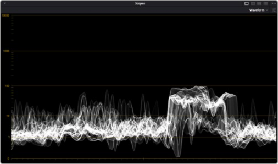
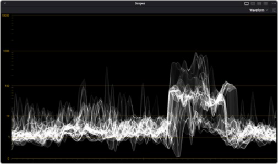
![]()