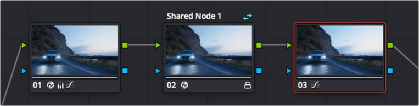
< Previous | Contents | Next >
Shared nodes are meant to be a way to extend the benefits of automatically rippled changes among different clips to colorists that prefer a flatter node structure than Group Grading allows. By turning individual Corrector nodes into Shared nodes, and copying these to multiple clips, you enable linked adjustments right from within the clip grade. This means that the clip grade can freely mix both clip- specific nodes and Shared nodes, all within the same node tree. This makes Shared nodes fast to use as there’s no need to create groups or switch to a group node tree (covered in the next section) to reap the benefits of linked adjustments among multiple clips.
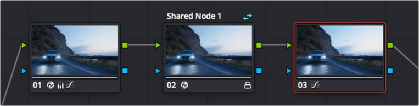
A grade with an Unshared (at left) and Shared node (at center), a badge indicates the Shared node, which is also locked
What Are Shared Nodes Good For?
Shared nodes are similar to group grades, except that they don’t require grouping and can be added to any normal grade. Changes made to a Shared node are automatically rippled to all other instances of that node in the grades of other clips. Furthermore, you can add as many Shared nodes to a grade as you like, and you can arrange them in any order to control the order of the operations they apply. And, of course, you can intersperse them with ordinary Corrector nodes
Shared nodes are extremely flexible. For example, you can use Shared nodes to:
— Add a Color Space Transform Resolve FX or a LUT to the beginning of every clip from a particular source
— Add a base correction to every talking head shot of a particular interviewee
— Add a shot matching adjustment to each clip from a particular angle of coverage within a scene
— Add a stylistic adjustment to every clip in a specific scene
![]()
— Make your base adjustments when grading with remote versions, so those adjustments remain linked when you copy your remote versions to local versions for fine tuning
In fact, you can mix and match Shared nodes among differently overlapping sets of clips to accomplish any or all of the above at once. For example, you can add one Shared node to make an adjustment

IMPORTANT: At the time of this writing, there is a limitation when using Shared nodes. Grades using shared nodes cannot be used in collaborative workflows. It is hoped that this limitation is temporary.
IMPORTANT: At the time of this writing, there is a limitation when using Shared nodes. Grades using shared nodes cannot be used in collaborative workflows. It is hoped that this limitation is temporary.
IMPORTANT: At the time of this writing, there is a limitation when using Shared nodes. Grades using shared nodes cannot be used in collaborative workflows. It is hoped that this limitation is temporary.
to every clip from a particular camera, add a second Shared node to each of those clips that are in a particular scene, and then add a third Shared node to whichever of those clips happen to be a closeup of the lead actress, before adding one or two regular Corrector nodes that aren’t shared to make clip- specific tweaks.