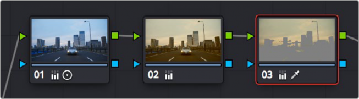
< Previous | Contents | Next >
If, instead, we reversed the order of Nodes 2 and 3, the result will be a less effective key.
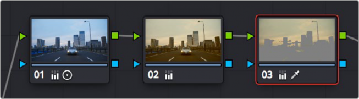
By comparison, Node 3 pulls a less then optimal key from the image data fed it by Node 2
Because the secondary operation is sampling the desaturated image, rather than the source, the HSL Qualifier’s key has less image data to work with, and thus you may get an inferior result.
Parallel Node Structures
Another way to organize your corrections is to use a Parallel node structure, which lets you apply two or more overlapping adjustments at a single stage of a node tree. You can use the Parallel node structure for organizational reasons when there is a group of secondary corrections that you want to apply all at once. You can also use this structure for the unique way it blends overlapping image adjustments.
The Parallel Mixer node that makes this possible has multiple RGB inputs and a single RGB output. This lets the Parallel Mixer mix together multiple Corrector nodes, outputting a single image as a result.
When you add a Parallel node to an existing node, DaVinci Resolve automatically adds one Corrector node below the current node, and adds a Parallel Mixer node to its output.
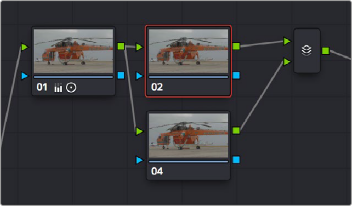

TIP: If you want to create a series of Parallel nodes that connect to the output of the currently selected node, create a Serial node before you create your first Parallel node.
TIP: If you want to create a series of Parallel nodes that connect to the output of the currently selected node, create a Serial node before you create your first Parallel node.
TIP: If you want to create a series of Parallel nodes that connect to the output of the currently selected node, create a Serial node before you create your first Parallel node.
![]()
Adding a Parallel node to Node 2 automatically adds the Parallel Mixer
If you’re manually connecting another node to a Parallel Mixer node, you can drag from the output of the node to the Parallel Mixer node, and it will automatically add an input for you.
— Right-click a Parallel Mixer node and choose Add One Input.
Ordinarily, the RGB input of every Corrector node that’s connected to a Parallel node is connected to the output of the same node. This results in a stack of nodes that take the same state of the image as their input. This makes it easy to apply multiple secondary operations without worrying about whether or not a change to one will affect the keys of the others.
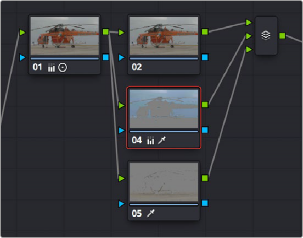
Further Parallel nodes can be added as you wish with each using a common source
If you add another node in parallel, the Parallel Mixer automatically adds another input. You can have as many nodes in parallel as you need.
![]()
The adjustments made by all nodes that are connected to a Parallel Mixer are combined equally, regardless of which nodes are highest. In the following example, a separate overlapping window is applied by each of three nodes in parallel.
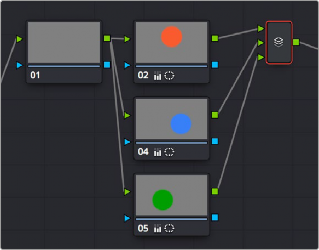
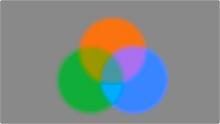
The Parallel Mixer blends all input nodes together
As you can see in the image at right, the three tints created by the overlapping windows are all mixed together equally; the colors blend with one another as if they are optically mixed. Most of the time, this is exactly what you want when you’re blending overlapping naturalistic color adjustments.