< Previous | Contents | Next >
— Input invert: Inverts the key being fed into the key input. Off by default.
— Input matte: Lets you switch the key input between Matte and Mask modes. In Matte mode (on by default) the key input combines via intersection with keys generated internally using the Qualifier or Windows palette. In Mask mode, the key input is added to the internal key instead.
— Gain: Controls the strength of the key connected to the key input.
— Offset: Controls the contrast of the key connected to the key input.
— Blur Radius: Blurs the key connected to the key input
— Blur H/V Ratio: Alters the horizontal/vertical ratio of the blur that’s being applied to the key input.
— Qualifier invert: Inverts the overall key.
— Gain: Using the key output, this parameter governs the strength of that node’s contribution to the overall grade. Setting Gain to 0 results in that node having no effect at all, while the default setting of 1.00 applies the full strength of any adjustments made with that node. The maximum setting of
2.00 increases the intensity of any part of the key output that’s less than 100 percent white. You can also use this parameter to keyframe the key output to fade that node’s contribution in or out with one set of keyframes.
— Offset: Lets you adjust the contrast of the Output key. This has no effect if the entire key is 100 percent white (a solid key).
— Qualifier invert: Inverts the key created by that node’s Qualifier palette.
— Qualifier matte: Lets you switch the interaction of the keys generated by the Qualifier and Window palettes between Matte and Mask modes. In Matte mode (the default), the Qualifier and Windows palettes combine via intersection. In Mask mode, they’re added together instead.
— Gain: Lets you raise or lower the strength of the key generated by the Qualifier palette.
— Offset: Lets you adjust the contrast of the key generated by the Qualifier palette.
Using the Key Palette to Adjust Key Mixer Controls
![]()
When you open the Key palette for a selected Key Mixer node, you can adjust the following controls:
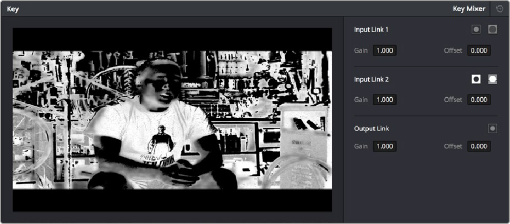
Key palette showing controls when a Key Mixer is selected