< Previous | Contents | Next >
— Sizing: Only adds keyframes to the Sizing track, which is useful when you’re keyframing “pan and scan” style transforms. In this mode, a blue bar appears highlighting the Sizing track.
— EXT MATTE: Only appears if there’s an external matte node in the node tree. Lets you keyframe external matte-specific parameters in the Key palette.
Even though All is the default setting, it may be to your advantage to switch to the Color or Sizing keyframing modes to avoid creating a lot of unnecessary keyframes. Even though keyframing everything all at once is a fast way to work, the extra keyframes may slow you down when you later need to make adjustments to nodes that didn’t need to be keyframed in the first place.
— Choose an option from the Keyframe mode drop-down at the top right of the Keyframe Editor.
TIP: This control has one other function. Choosing a mode also affects what is copied when you use the various grade management tools in DaVinci Resolve. For example, if you choose Color, then you can copy a clip’s color grade without copying its sizing. If you choose Sizing, then you can copy the sizing without copying the color grade. For more information, see “Copying Grades” in Chapter 138, “Grade Management.”
TIP: This control has one other function. Choosing a mode also affects what is copied when you use the various grade management tools in DaVinci Resolve. For example, if you choose Color, then you can copy a clip’s color grade without copying its sizing. If you choose Sizing, then you can copy the sizing without copying the color grade. For more information, see “Copying Grades” in Chapter 138, “Grade Management.”
TIP: This control has one other function. Choosing a mode also affects what is copied when you use the various grade management tools in DaVinci Resolve. For example, if you choose Color, then you can copy a clip’s color grade without copying its sizing. If you choose Sizing, then you can copy the sizing without copying the color grade. For more information, see “Copying Grades” in Chapter 138, “Grade Management.”
— Choose an option from the Mark > Keyframe Timeline mode submenu.
Keyframing Methods
There are two different types of keyframes used by DaVinci Resolve to create automated changes. Each type of keyframe interpolates parameters differently.
Dynamic Keyframes (Dynamics)
![]()
Dynamic keyframes are the most conventional type of keyframe you’ll use, and are the type of keyframe used for creating animated changes from one state to another. For example, if you need a grade to become brighter over time to compensate for a change in lighting conditions, you’ll use Dynamic keyframes.
Nearly every parameter and control in the Color page can be keyframed, but it’s important to understand that the Interface controls do not animate to match whatever dynamically keyframed changes are taking place. Instead, visible Interface controls that correspond to keyframed changes will jump from their initial position at one keyframe to their final position when the playhead reaches the next keyframe.
This can be most confusing with Curves, which can be interpolated using Dynamic keyframes just like any other control or parameter. Just keep in mind that the actual settings are animating, even though the controls are not.