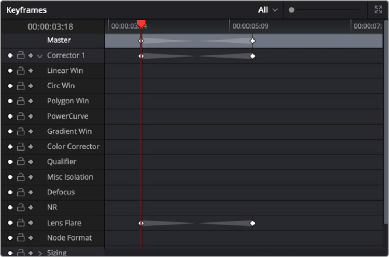
< Previous | Contents | Next >
The Color Page Keyframe Editor supports viewing and editing keyframes for ResolveFX and OpenFX plugins in the Color page in one of two ways:
— Plugins that have been added to a Corrector node appear within the hierarchical list of keyframe tracks that appear within that node’s top-level keyframe track.
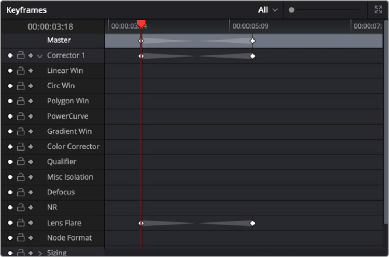
The keyframe track of a Resolve FX plugin added to a Corrector node
— Plugins that have been added as standalone nodes appear within a new FX track of the Keyframe Editor. Each plugin that’s added as a separate node has a separate FX track.
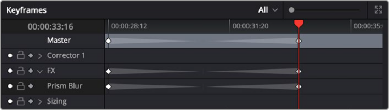
The keyframe track of a Resolve FX plugin added as a standalone node
![]()
The Sizing Keyframing Tracks
The Sizing keyframing tracks govern sizing transforms and stereoscopic adjustments separately from the color controls.
— Input Sizing: Controls the Input Sizing parameters found within the Sizing palette.
— Convergence: Controls the Convergence parameter in the Stereo 3D palette.
— Float Window: Controls the Left, Right, Top, and Bottom Position/Rotate/Softness Floating Windows parameters.

TIP: Output Sizing can only be keyframed when you choose Timeline mode in the Node Editor.
TIP: Output Sizing can only be keyframed when you choose Timeline mode in the Node Editor.
TIP: Output Sizing can only be keyframed when you choose Timeline mode in the Node Editor.
— Auto Align: Controls the Pitch and Yaw parameters in the Stereo 3D palette.